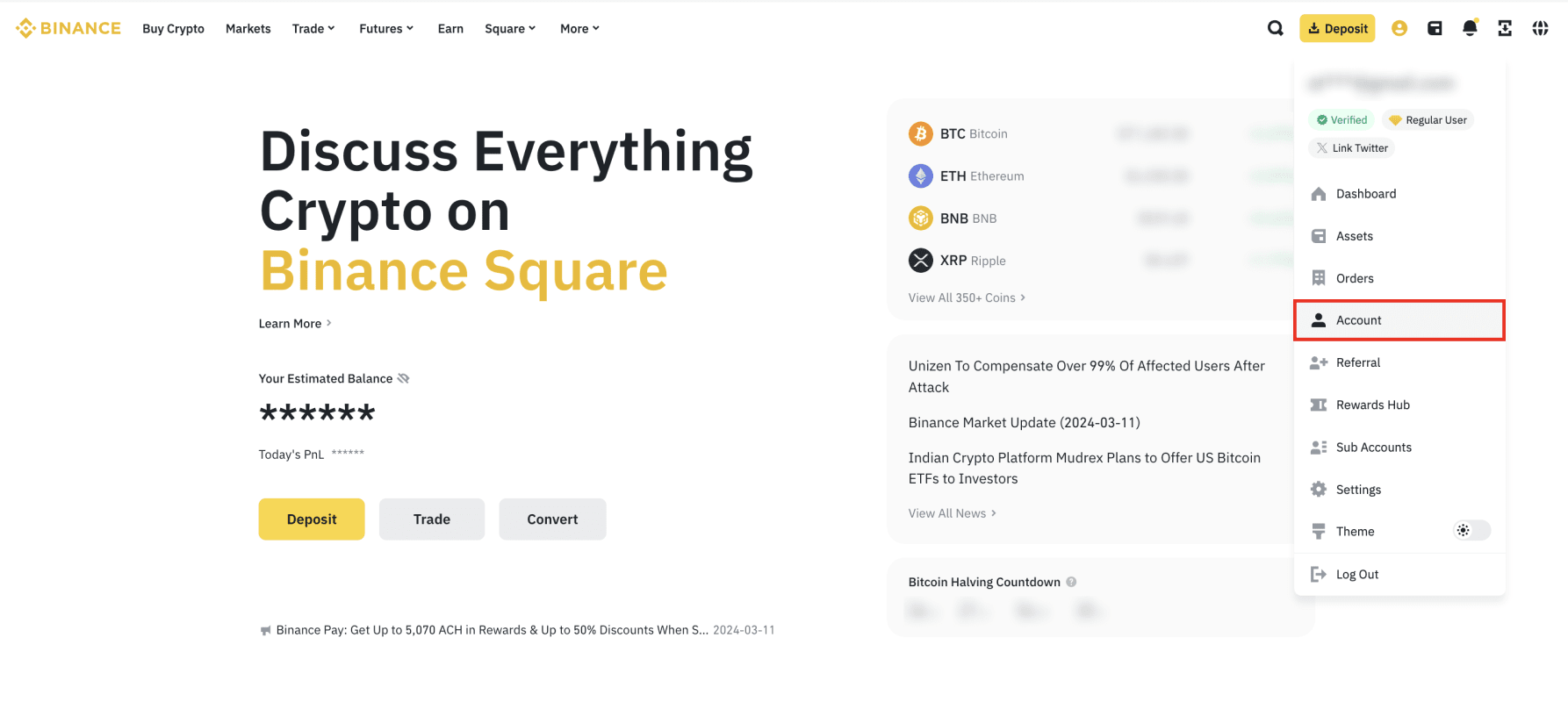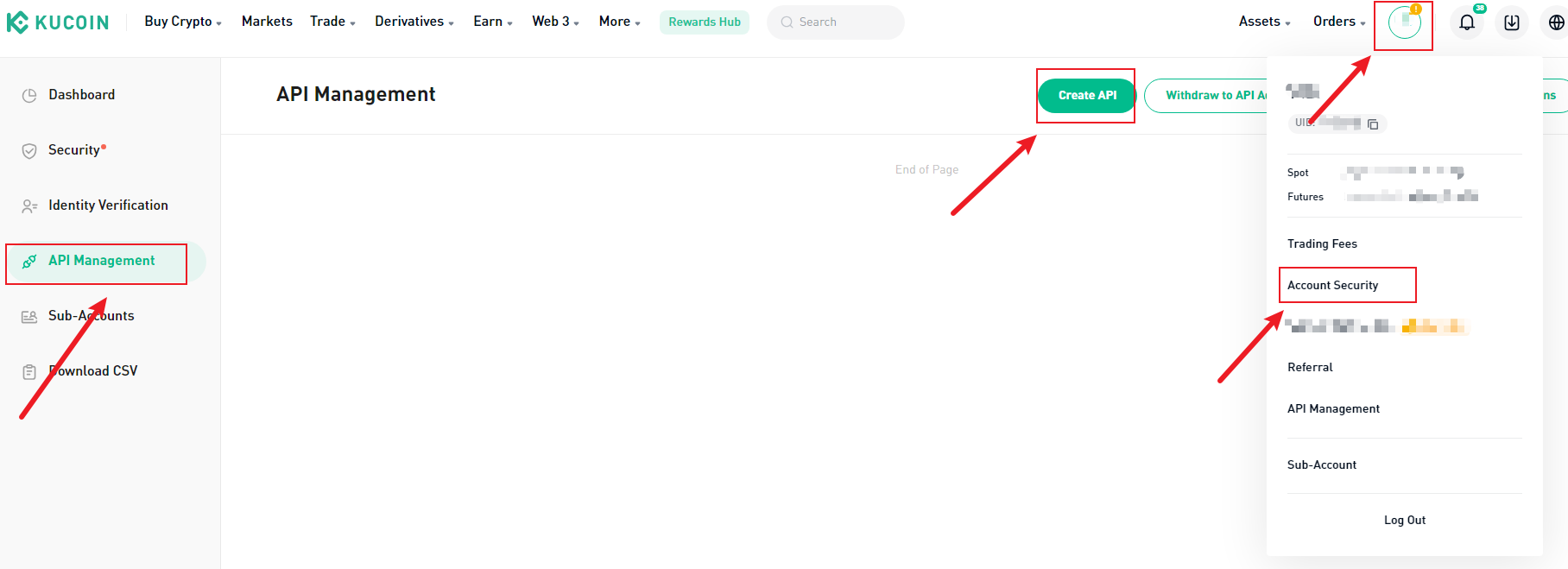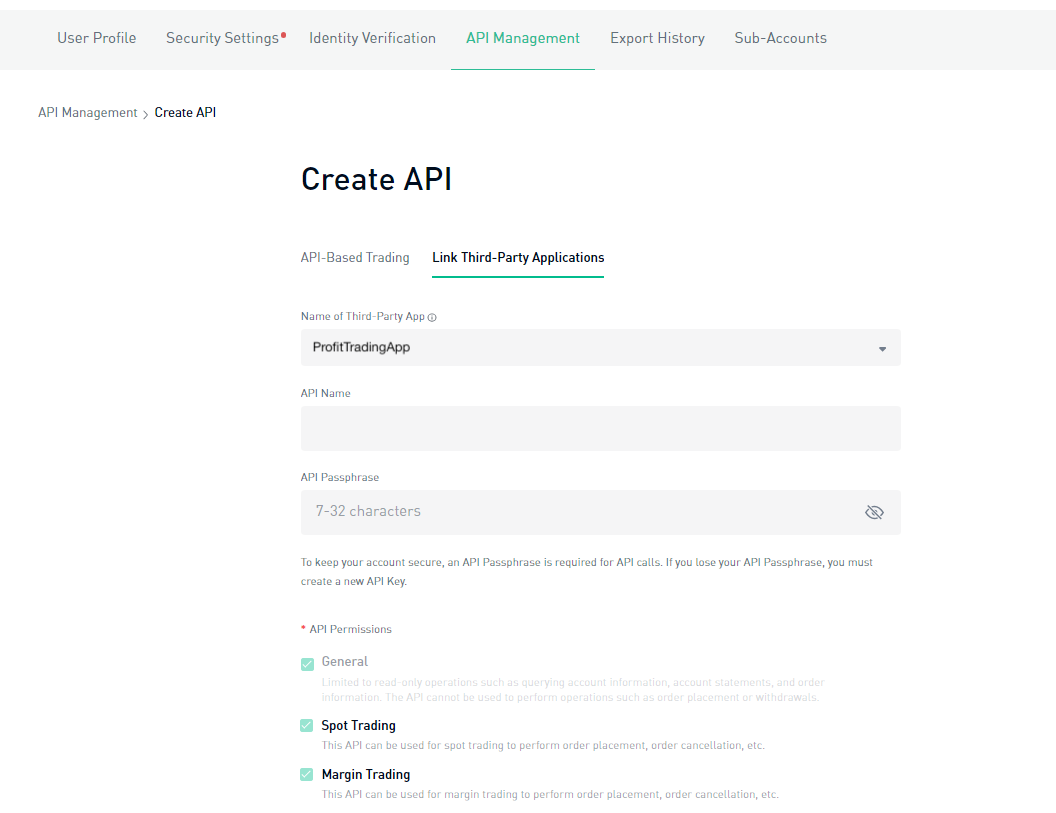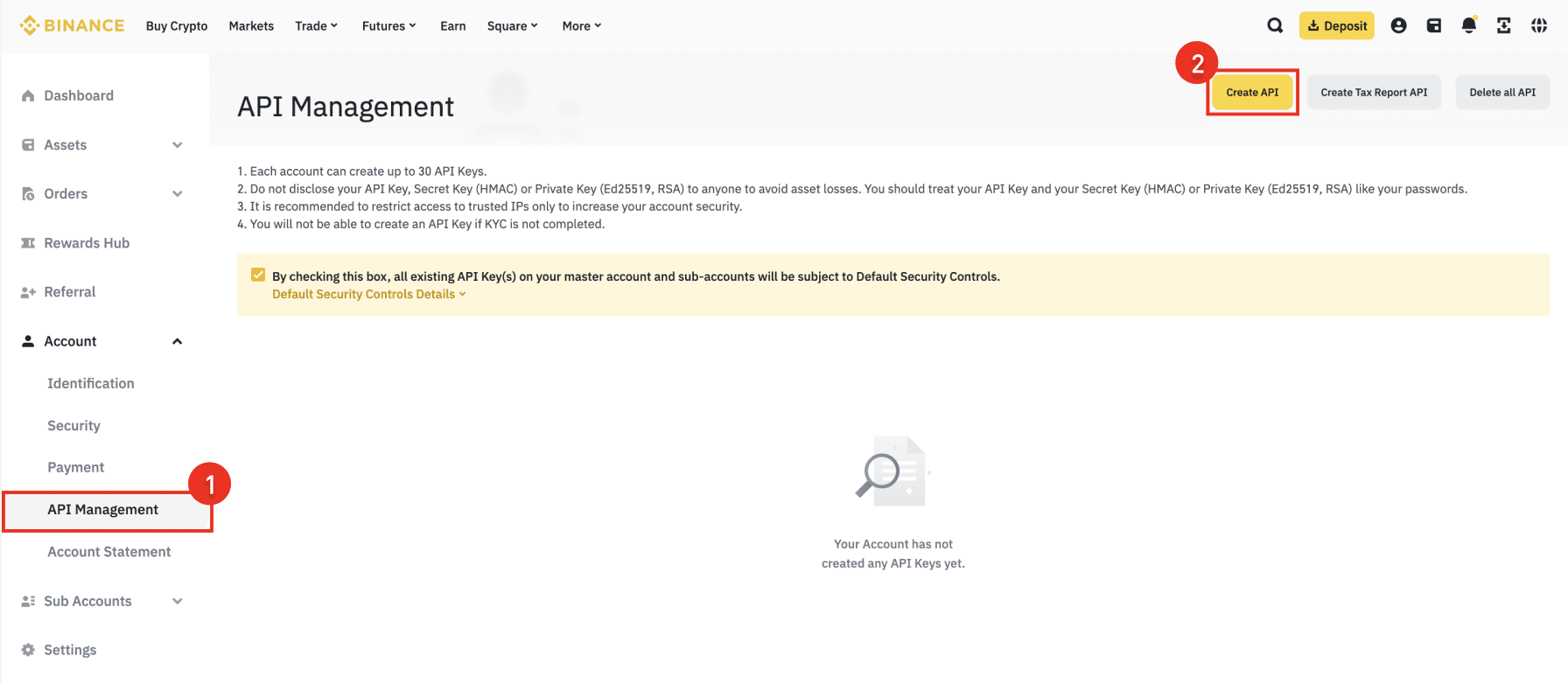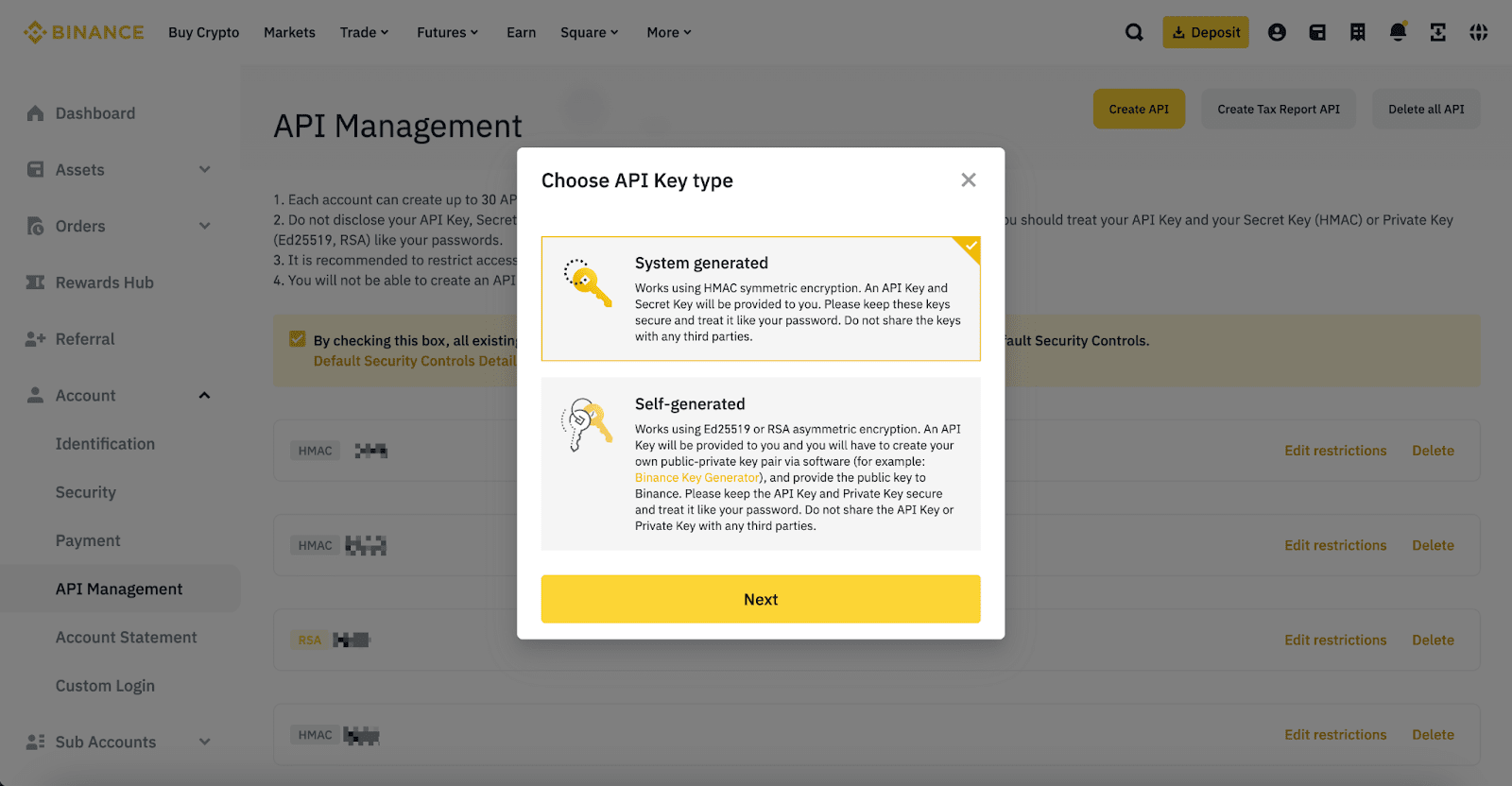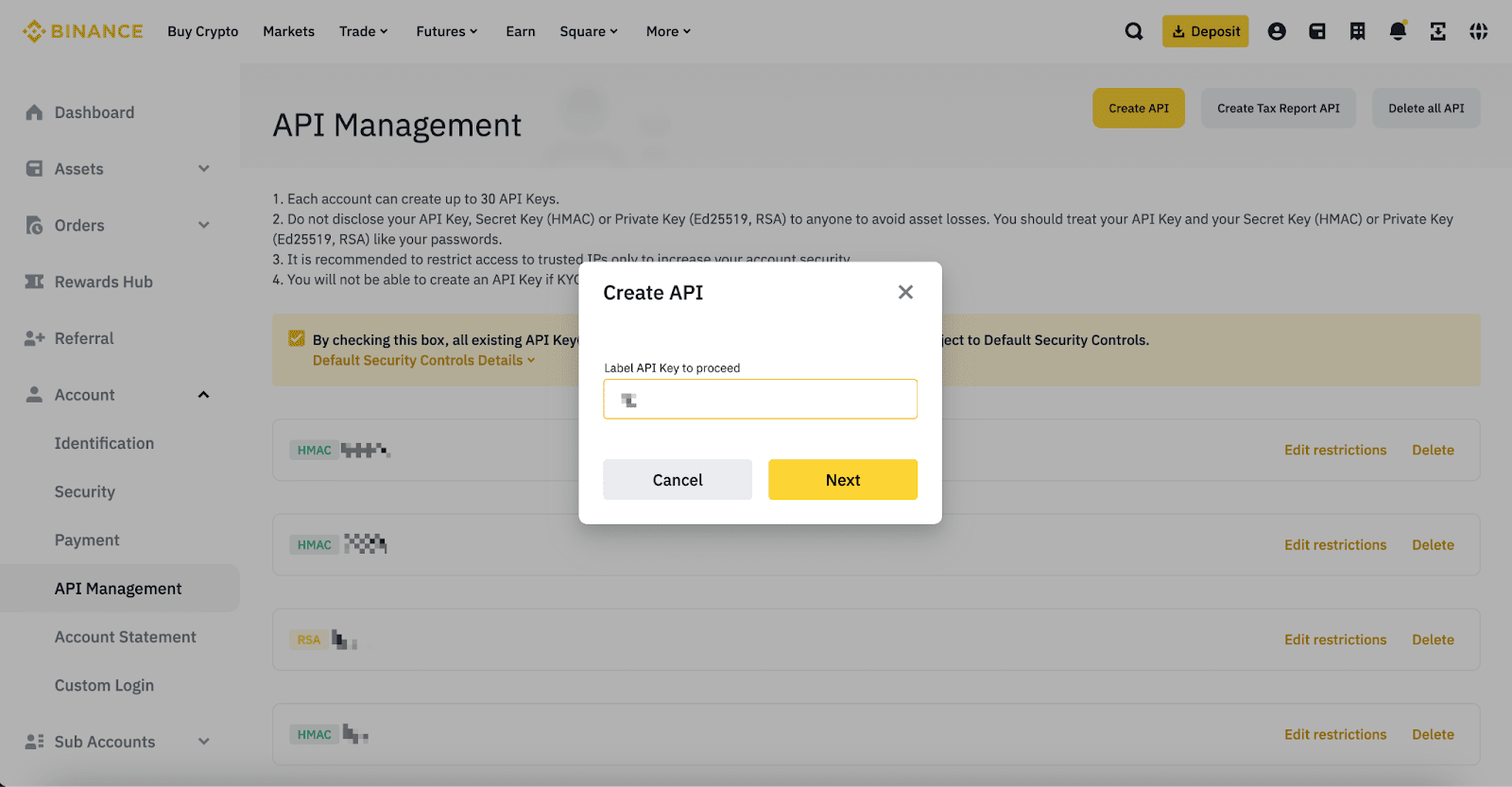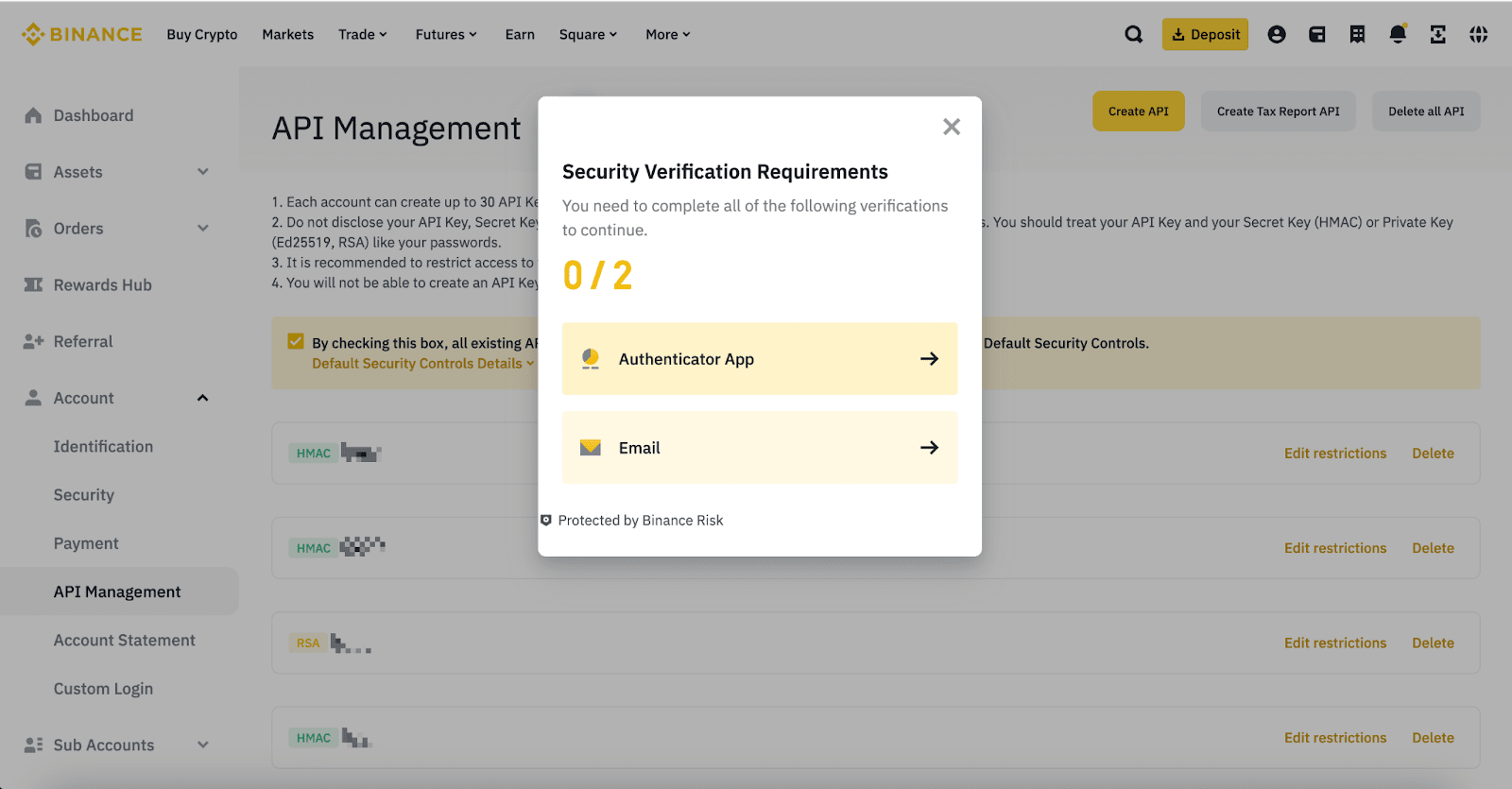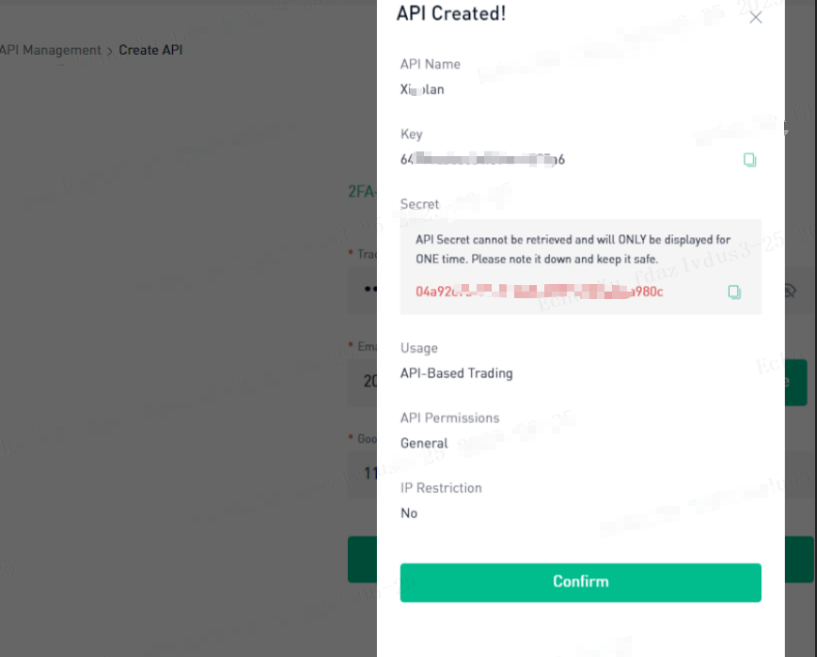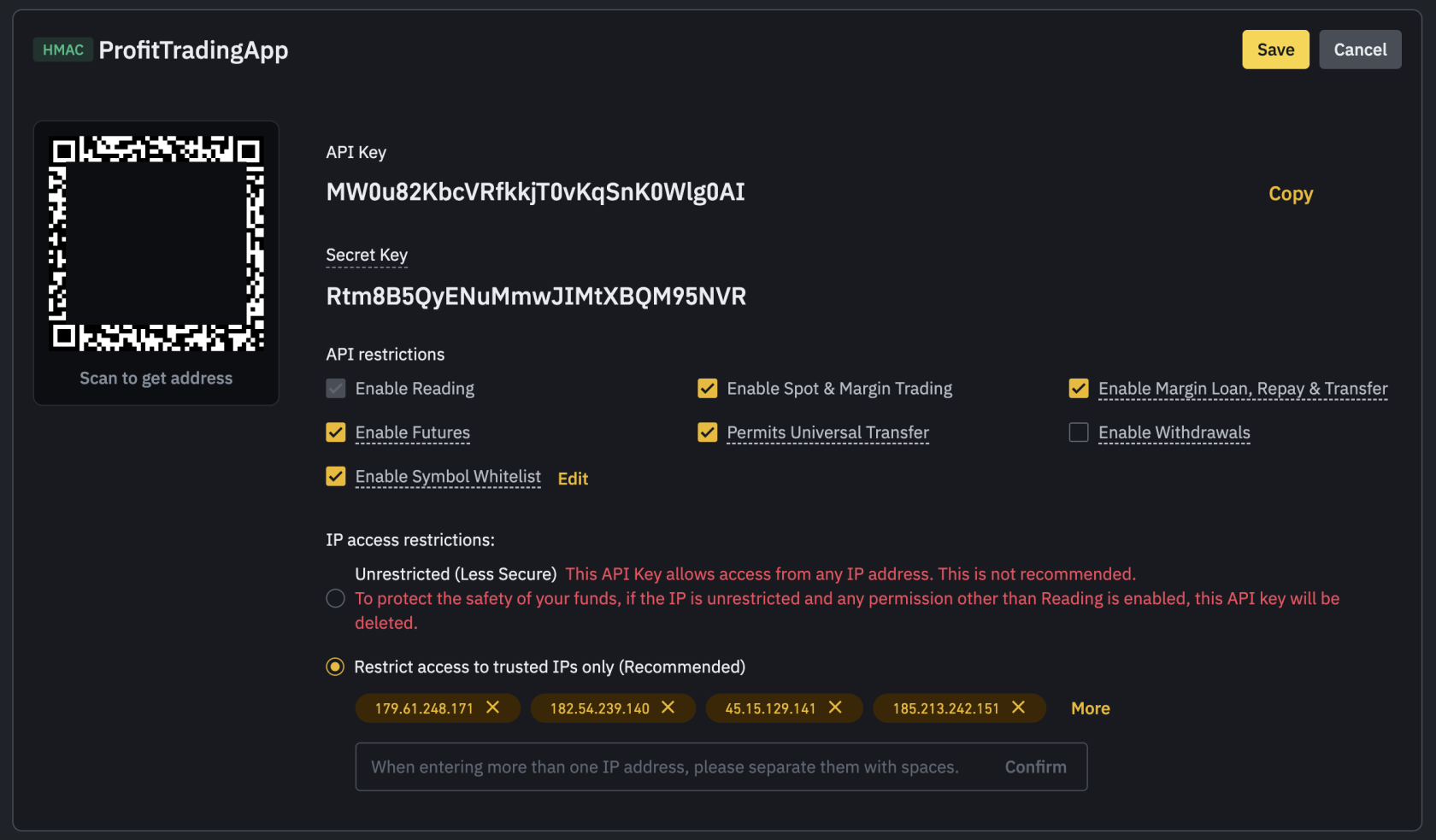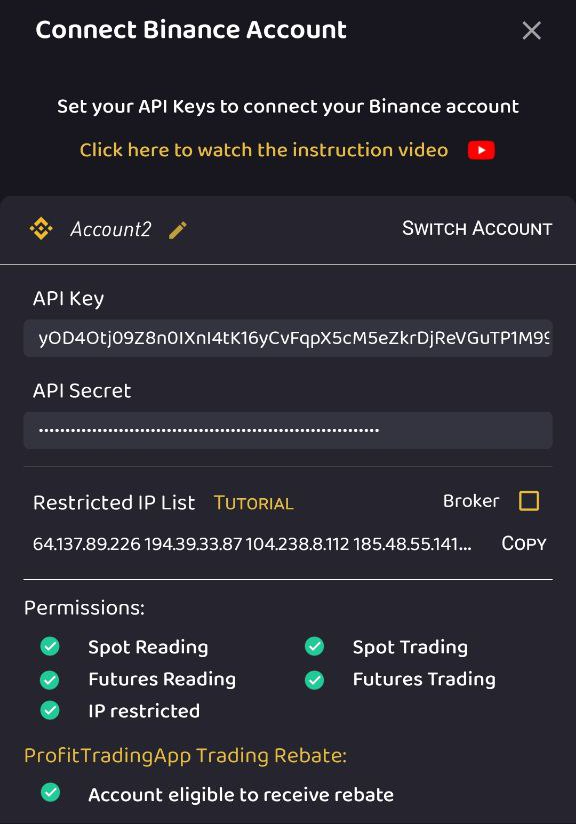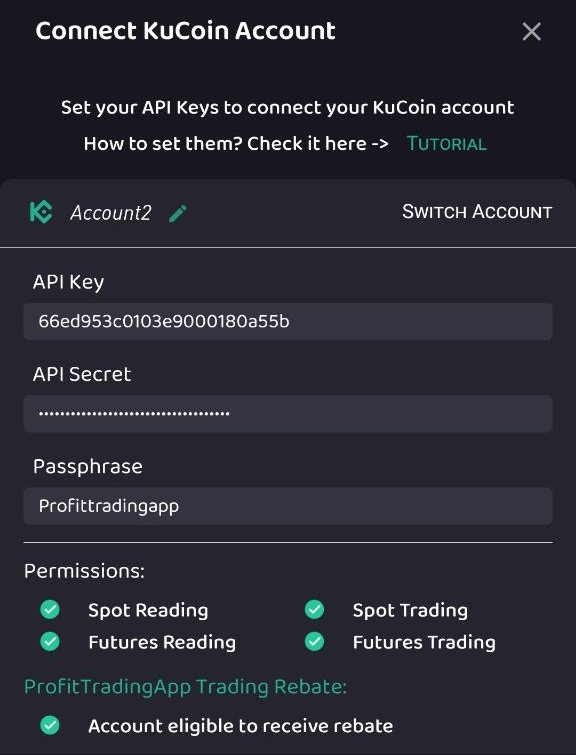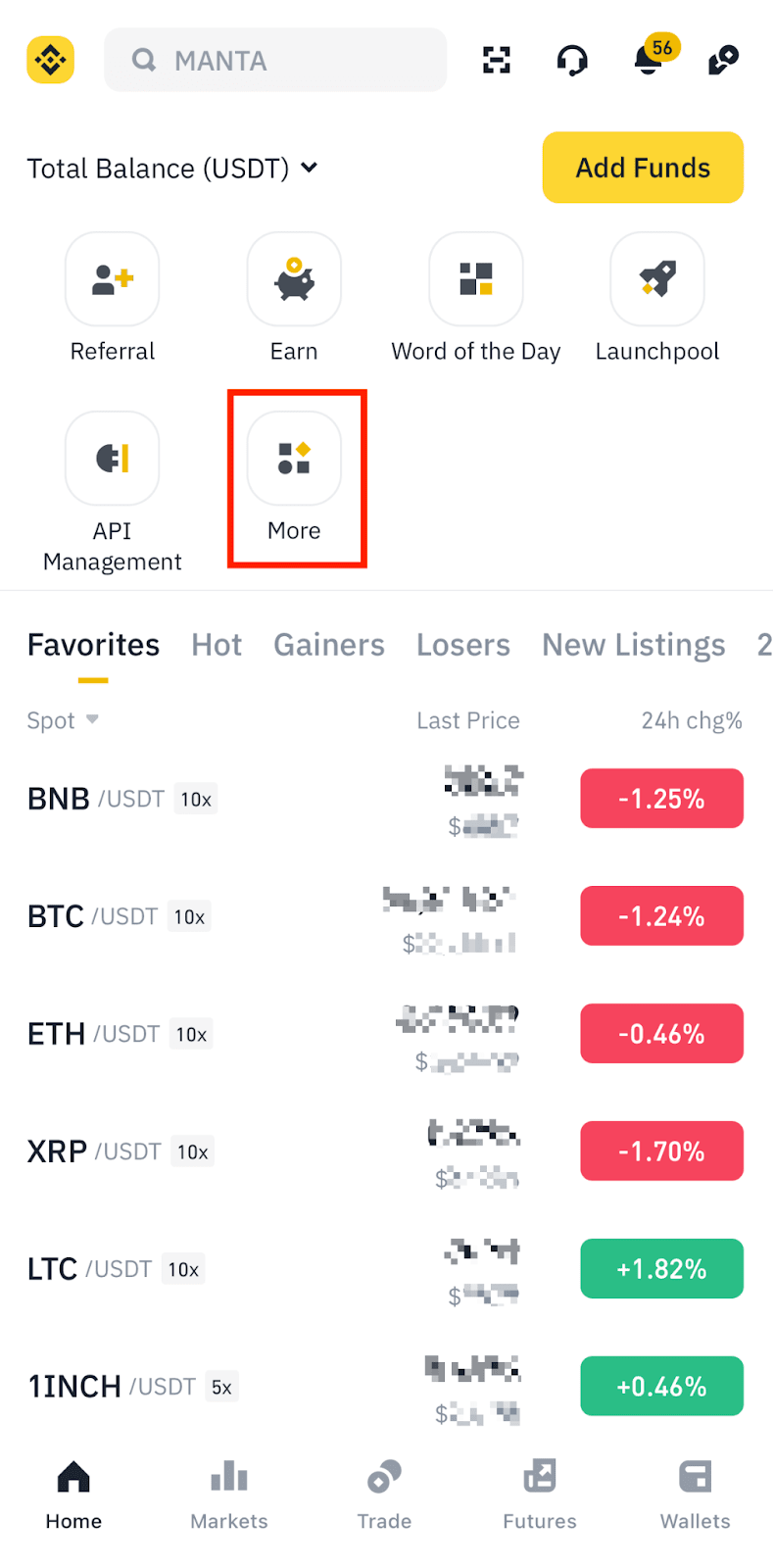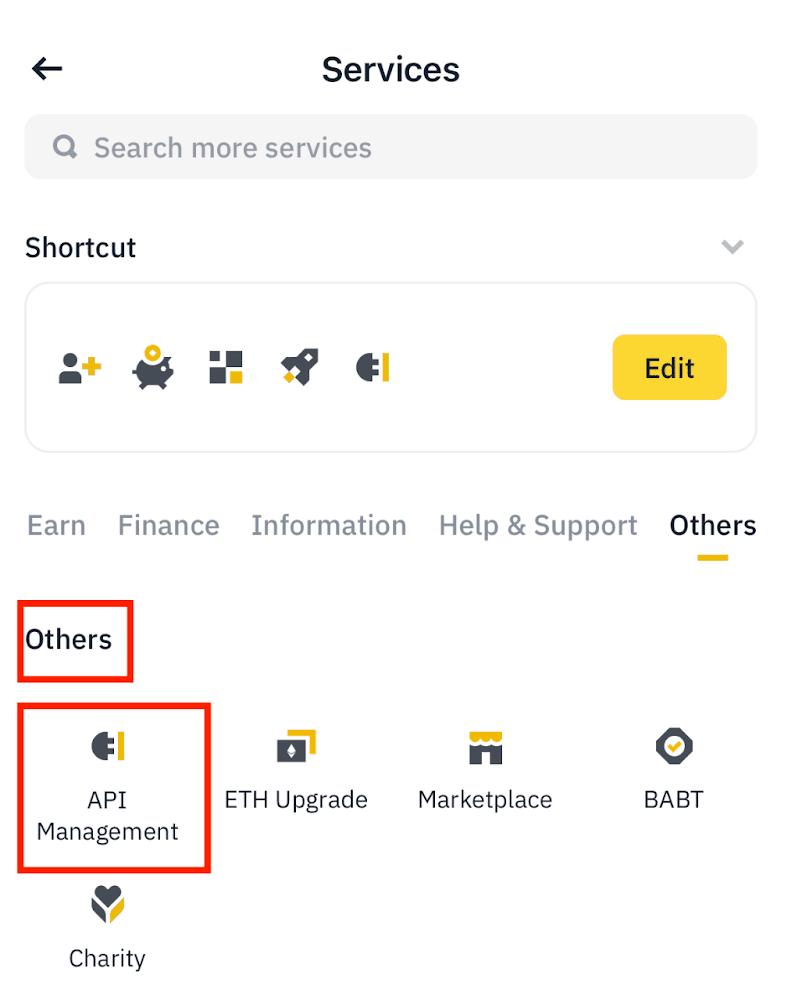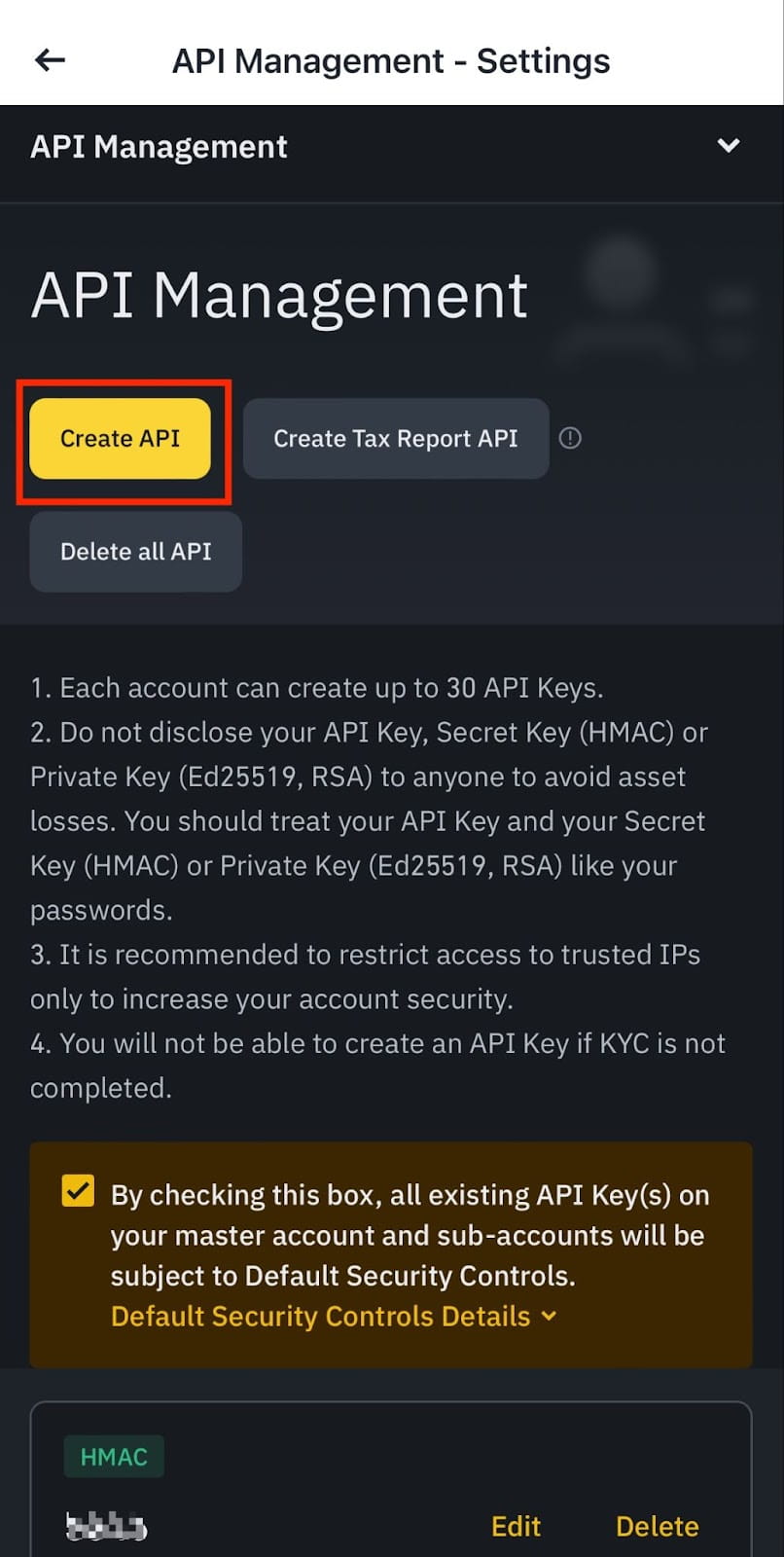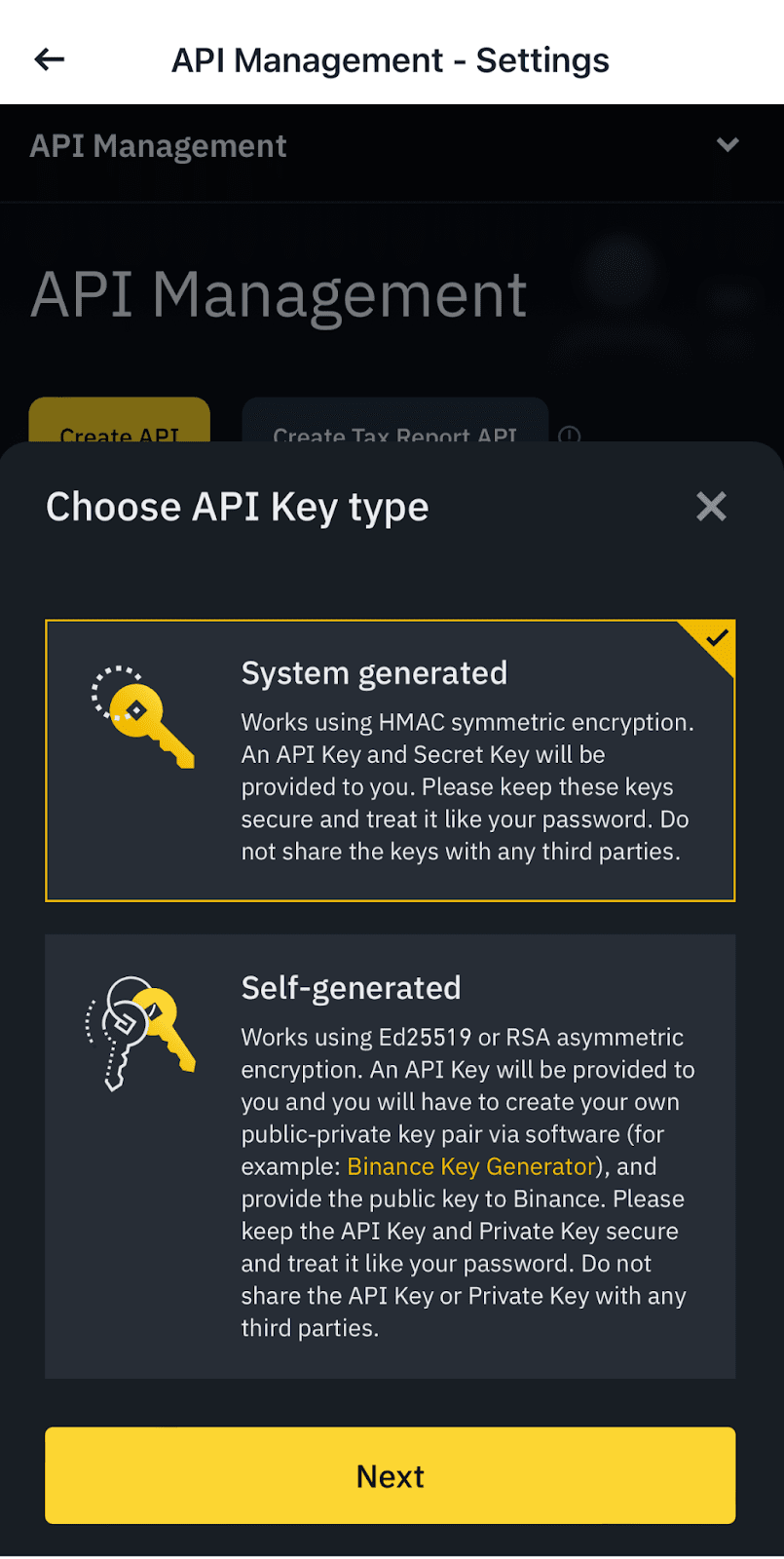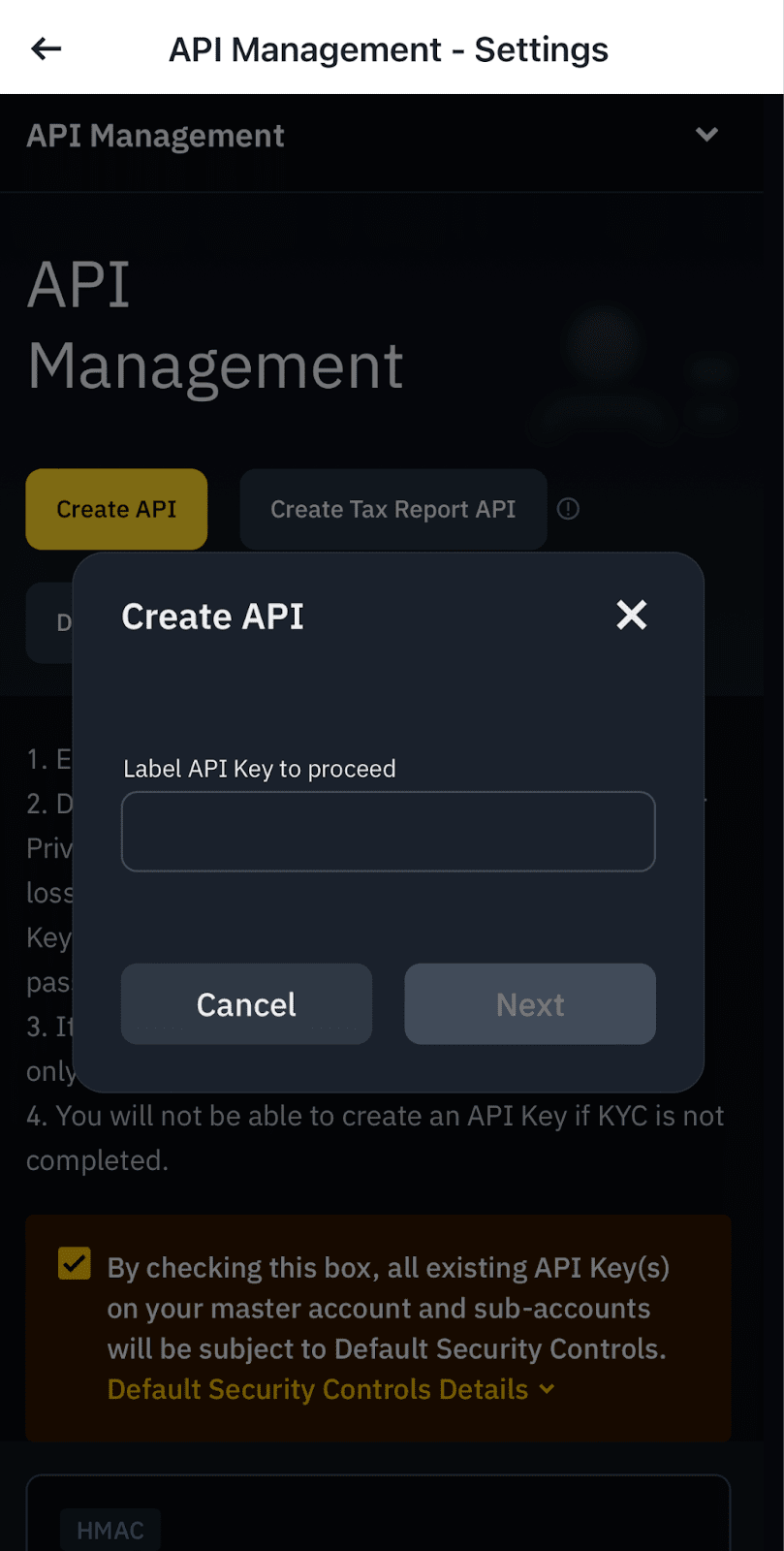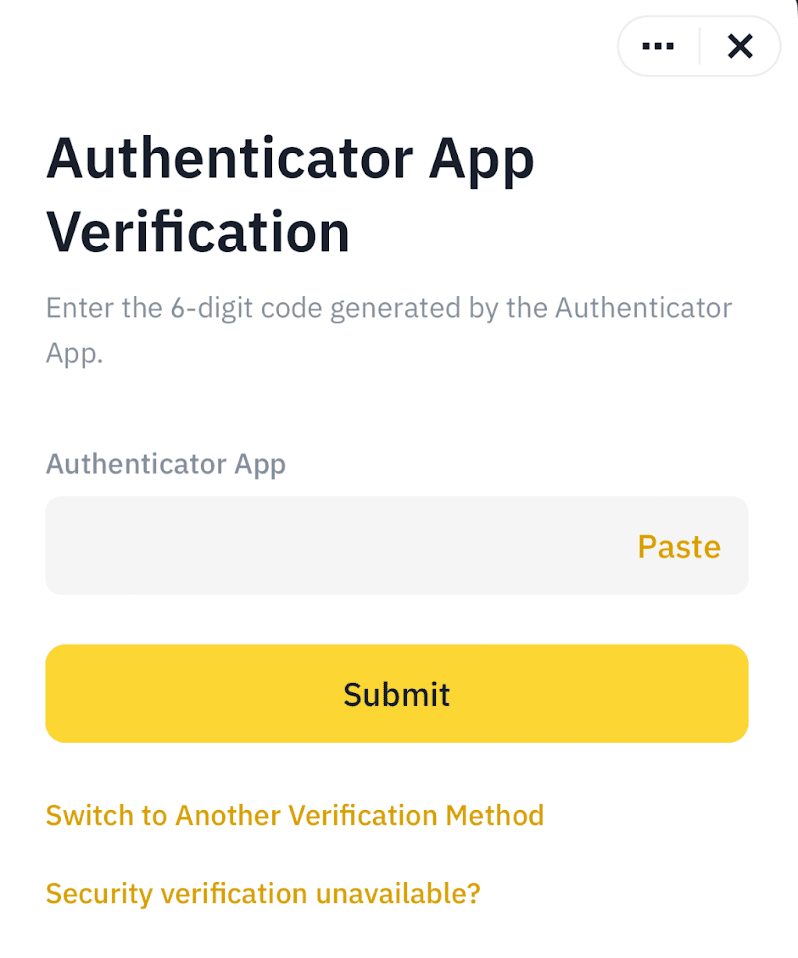Create API Keys for KuCoin
Creating an API allows you to connect to Binance’KuCoin’s servers via several programming languages. Data can be pulled from BinanceKuCoin and interact with external applications. You can view your wallet and transaction data, make trades, and deposit and withdraw funds in third-party programs.
Please note that before creating an API Key, you need to make a deposit of any amount to your Spot Wallet to activate your account and complete identity verification.
Please create your BinanceKuCoin account here: Create BinanceKuCoin Account.
Create API Keys via Binance website
-
Log in to
your Binance account andKuCoin, click theprofileavatar,icon,inthenthe drop-down menu, select[Account]API Management Create API., as shown in the image:
2. GoA towindow [will pop up where you can choose either API Management]Trading thenor clickLink [CreateThird-Party API].Applications.
PleaseSelect notelink thatthird-party beforeapplication, creatingand choose ProfitTradingApp. Then, enter the API name and API passphrase, and select API permissions.
For account security purposes, withdrawals are not supported by linking a third-party application, and there is no need to link an IP address. During transactions, the platform will use the configured third-party IP addresses.
During the creation process, pay attention to the relevant prompts and rules on the API Key,creation youpage. needHere to:are some points for your special attention:
enableThetwo-factorAPIauthenticationpassphrase(2FA)isoncrucial.yourItaccount;is makehighly recommended to write it down and store it in adepositsecureoflocation.anyYouamountwillto your Spot Wallet to activate your account; andverify youridentity.
3. Select your preferred API Key type.
System-generated API keysuse HMAC symmetric encryption. You’ll getneed the APIkeypassphraseandfor verification when using theSecretAPI.Key.Additionally,Youdoshouldnotselect this option.
4. Enter a label/name fordisclose your API Key.
5. Verify with your 2FA devices and passkeys.
Then in the Permissions Screen, grant all permissions except "Enable Withrawals", withdrawal permissions are not needed at all.
Make sure you don't enable withdrawal permissionskey to protect your account. It's not necessary, and you shouldn't enable them for this orprevent any otherpotential app.
6.of Enableassets.
IP restrictions
3. A security verification will pop up. Enter your trading password, email verification code, and Google verification code.
ProfitTradingApp provides you a IP list that you should use when creating your API Keys. How to do it?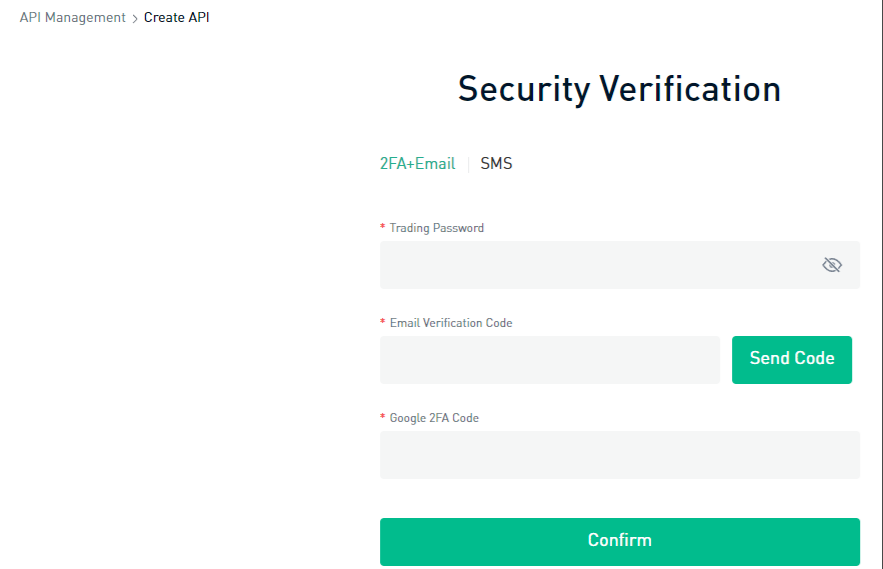
Firstly copy your assigned IP address list from the ProfitTradingApp. You can find it inside ProfitTradingApp in the Connect Binance Account section, or alternatively in the Settings screen (look for Restricted IP List). Then press the Copy button.
4. Click the button to confirm and complete the creation.
Get back to Binance and enable Restrict access to trusted IPs only (Recommended). Then paste the IP List copied previously. Press Save.
7.5. Your API key is now created. Copy your API Key and Secret Key and paste them in ProfitTradingApp when requested.
If you granted the right permissions previously, you should see all the green ticks shown in the figure above.
If you account is eligible to get receive rebate for your trades, you will see a green tick in the bottom of the screen.
Please refer to the Trading Rewards Program section to find more about how to receive monthly rebate for your trades.
Create API Keys via Binance app
1. Log in to your Binance app and enable the Binance Pro version, and click [More] to access the Services panel.
2. Scroll to the [Other] section and click on [API Management] icon.
3. Click [Create API].
Please note that before creating an API Key, you need to:
Enabletwo-factor authentication (2FA)on your account;Make a deposit of any amount to your Spot Wallet to activate your account;Verify youridentity.
4. Select your preferred API Key type.
System-generated API keysuse HMAC symmetric encryption. You’ll get the API key and the Secret Key. You should select this option.
5. Enter a label/name for your API key.
6. Verify with your 2FA devices or passkeys.
Then in the Permissions Screen, grant all permissions except "Enable Withrawals", withdrawal permissions are not needed at all.
Make sure you don't enable withdrawal permissions to protect your account. It's not necessary, and you shouldn't enable them for this or any other app.
7. Enable IP restrictions
To improve the security of user accounts, Binance users need to assign their API Keys a whitelist IP list, so these API Keys will only be able to trade from any of these IP addresses. This way the security is increased and you will be safe.
ProfitTradingApp provides you a IP list that you should use when creating your API Keys. How to do it?
Firstly copy your assigned IP address list from the ProfitTradingApp. You can find it inside ProfitTradingApp in the Connect Binance Account section, or alternatively in the Settings screen (look for Restricted IP List). Then press the Copy button.
Get back to Binance and enable Restrict access to trusted IPs only (Recommended). Then paste the IP List copied previously. Press Save.
8. Your API key is now created. Copy your API Key and Secret Key and paste them in ProfitTradingApp when requested.
If you granted the right permissions previously, you should see all the green ticks shown in the figure above.
If you account is eligible to get receive rebate for your trades, you will see a green tick in the bottom of the screen.
Please refer to the Trading Rewards Program section to find more about how to receive monthly rebate for your trades.