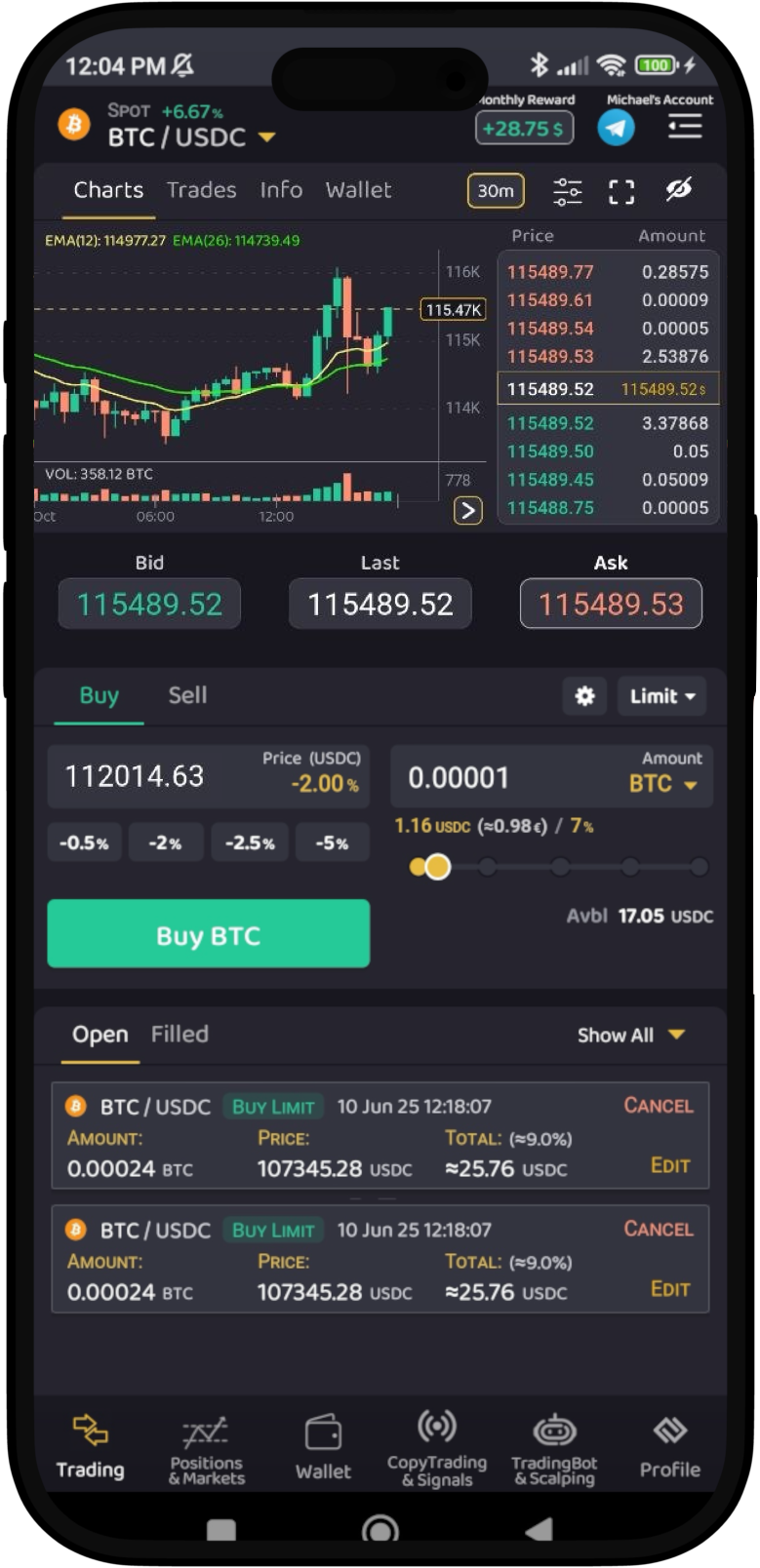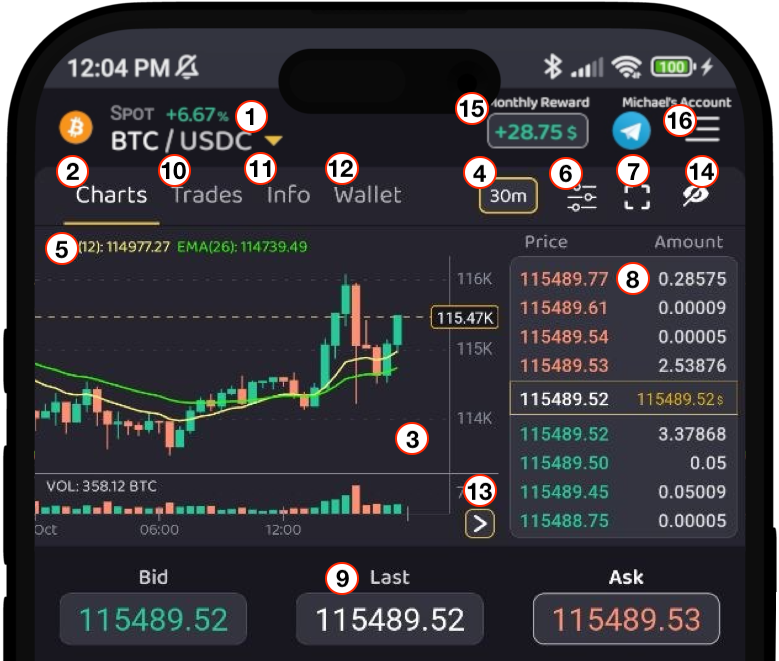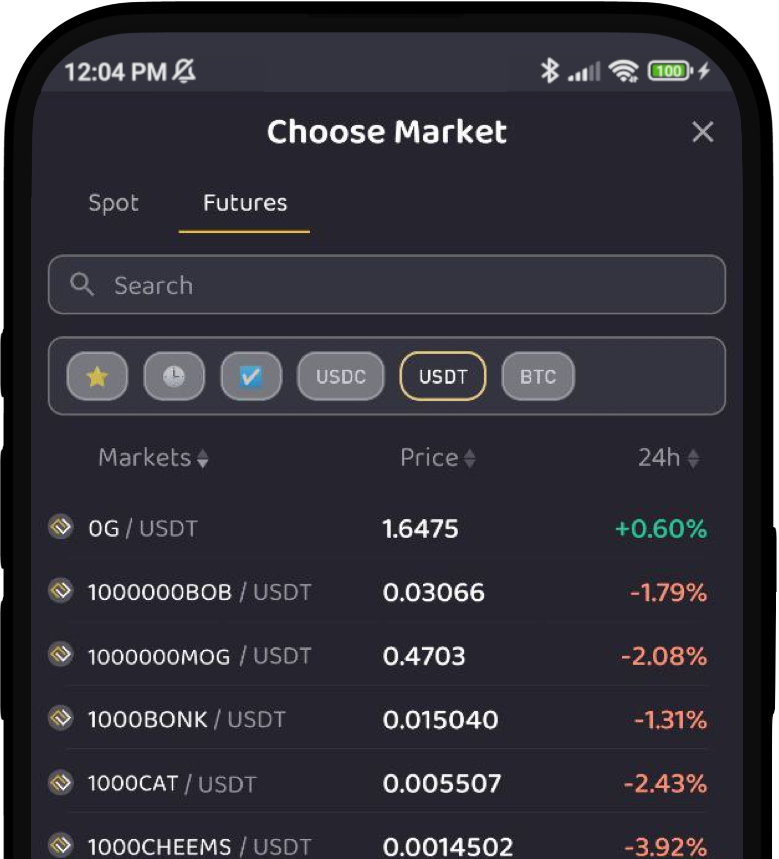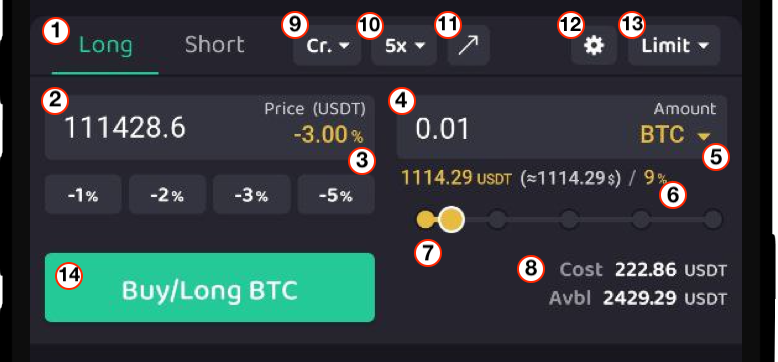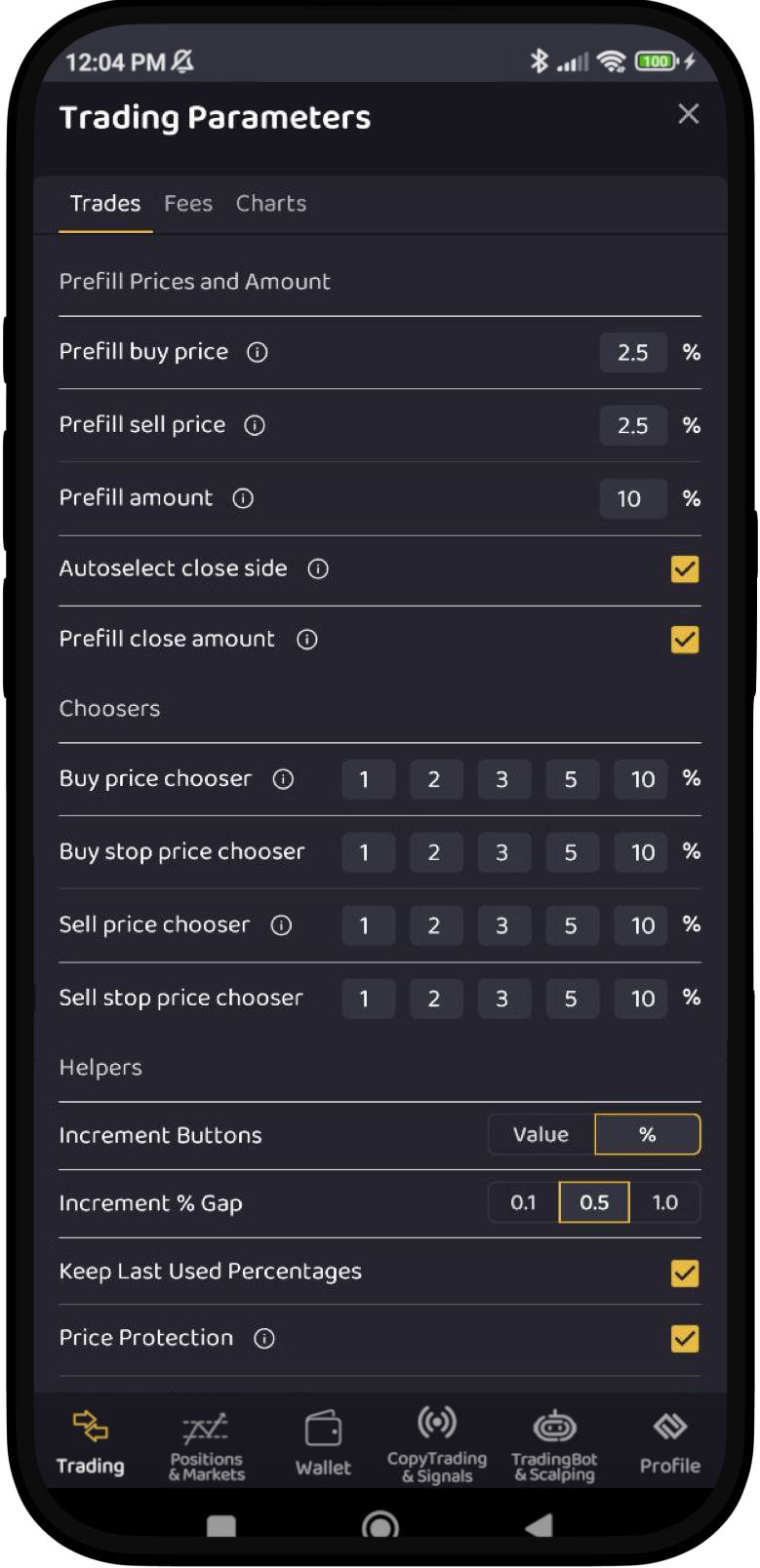Introduction to Trading Interface
Presenting the ProfitTradingApp Trading Interface. Execute fast trades, check relevant prices, and view your orders in an optimized interface designed by professional traders. Choose between three available interfaces depending on your trading needs: Optimal, Advanced and Lite.
Optimal Interface
The optimal interface is designed to offer a balance between clear information and full trading capabilities. Is divided into three parts, Market Information, Create Order Section and Orders and Position Information.
Market Information
The market information contains all the relevant data about the selected market including:
- Market Selector
- Charts
- Trades
- Market General Info
- Wallet
- Orderbook
- Last Price / Bid / Ask
1. Market Selector
Select any Spot or Futures market. The current price and the 24h% increment is shown. You can choose between Favorite, Recent, All Markets or Quote Coins. Also you can sort the list by name, price or 24h% increment.
2. Charts Tab
Select this tab to show the Chart Information.
3. Chart Detail
This part shows the market chart information including candlebar or lines pricing, volume and other indicators.
4. Time Period Selector
Time Period Selector for the Chart Detail.
5. Chart Indicators Value
Show the selected chart main indicators including MA, EMA, WMA, BOLL, SAR and VWAP. As secondary indicators you can choose MACD, KDJ, RSI, StRSI, TRIX, OBV, WE, CCI, ROC, ATR, DMI, MTM, EMV and PSI.
6. Chart Indicators Settings
Show the form to update the desired chart indicators.
7. Fullscreen Chart
Show the chart detail in fullscreen.
8. Orderbook
Section showing the current market orderbook, including prices with amounts, last traded price and fiat equivalence.
9. Current Prices
Quick view of Last Price, Bid Price and Ask Price.
10. Recent Trades Tab
Tab to show the Recent Trades list.
11. Market Generic Info Tab
Tab to show market generic info including coin name, quote currency, 24h Volume trading Quote/Base and 24h High/Low prices.
12. Wallet Tab
Tab to show the available user balance for the current market.
13. Toggle Show/Hide Orderbook
14. Toggle Show/Hide Market Information
15. Trading Monthly Rebate
Indicator of the current accumulated monthly rebate.
Please refer to the Trading Rewards Program for more info.
16. Lateral Menu
Open or hides the lateral menu options.
Please refer to the Lateral Menu Section for more info.
Create Order Section
The create order section include all the necesary to quickly create orders. It provides a convenient trading interface with quick preset parameters to make trading easy and fast.
1. Order Side Selector
Select between Long/Short on Futures orders or Buy/Short on Spot orders.
2. Price Selector
Price for the order. Below you can choose between available quick percentage selectors. These percentages can be configured as desired from the Additional Settings section.
3. Price Percentage Indicator
Price variation from the current Bid (for sell orders) / Ask (for buy orders).
4. Amount Selector
Amount for the order.
5. Amount Coin Selector
Selector to choose the amount coin between base and quote.
6. Amount Additional Information
Amount information including base/quote equivalence, fiat value and percentage from available balance.
7. Amount Percentage Selector
Quick amount percentage selector.
8. Order Additional Information
Order information including the Order Cost and the Available amount to trade.
9. Margin Type Selector
Selector to choose between Isolated or Cross margin.
10. Leverage Selector
Selector to choose the leverage for the order/market.
11. Position Mode Selector
Selector to choose between One Way Mode or Hedge Mode.
12. Additional Settings
Selector to configure additional settings including:
- Time in Force
- Post Only
- Reduce Only
- Trading Parameters
12b. Trading Parameters
Helpers and Quick Preset values for the Trading Interface. These settings make trading easier and faster, as the help to preset prices, percentages, amounts and more.
Prefill Prices And Amount
- Prefill buy price: Automatically set a default buy price based on a percentage increment.
- Prefill sell price: Automatically set a default sell price based on a percentage increment.
- Prefill amount: Automatically set a default amount based on a percentage.
- Autoselect close side: Automatically set a default side based on the open position. For example, if the open position is Buy/Long, then Sell/Short will be auto selected.
- Prefill close amount: Automatically set a default amount based on the open position.
Choosers
- Buy price chooser: Quick price selector to set a buy price based on a price increment.
- Buy stop price chooser: Quick price selector to set a buy stop price based on a price increment.
- Sell price chooser: Quick price selector to set a sell price based on a price increment.
- Sell stop price chooser: Quick price selector to set a sell stop price based on a price increment.
Helpers
13. Order Type Selector
Selector of the type or the order. Dending on the trading mode and the market it could be:
- Limit
- Market
- Stop Limit
- Stop Loss
- Take Profit Limit
- Take Profit
- Trailing Stop
14. Create Order Button
Orders And Positions Information
Advanced Interface
Lite Interface
Trading Rewards Program
Please refer to the Trading Rewards Program for more info.