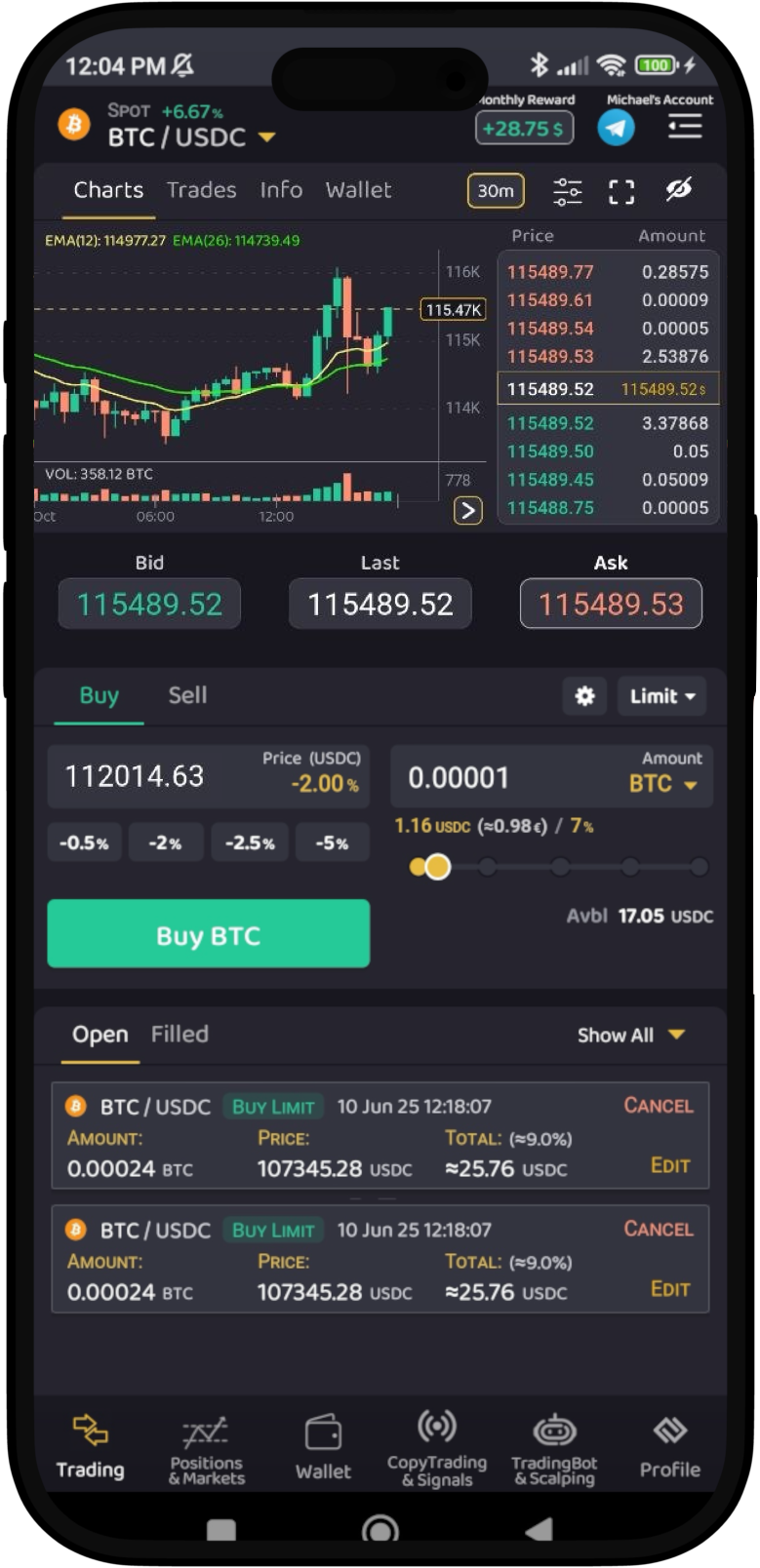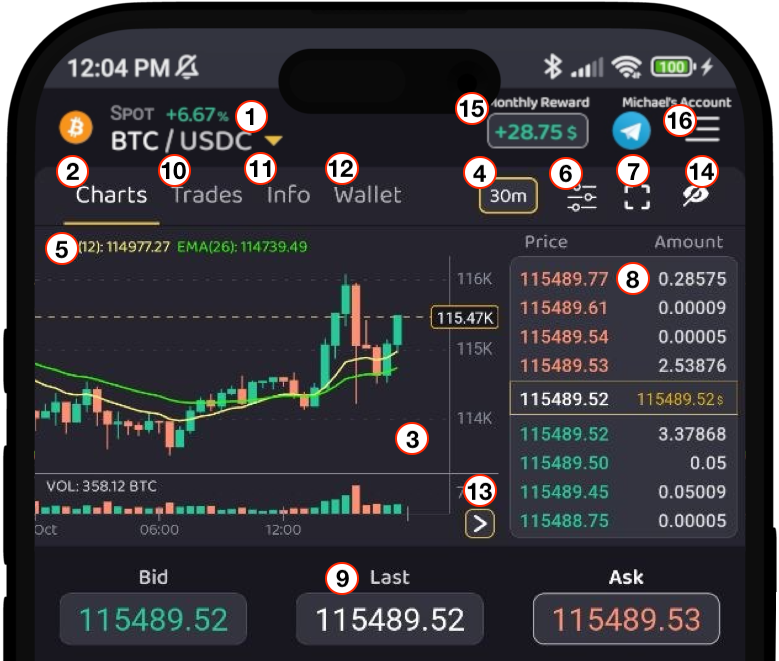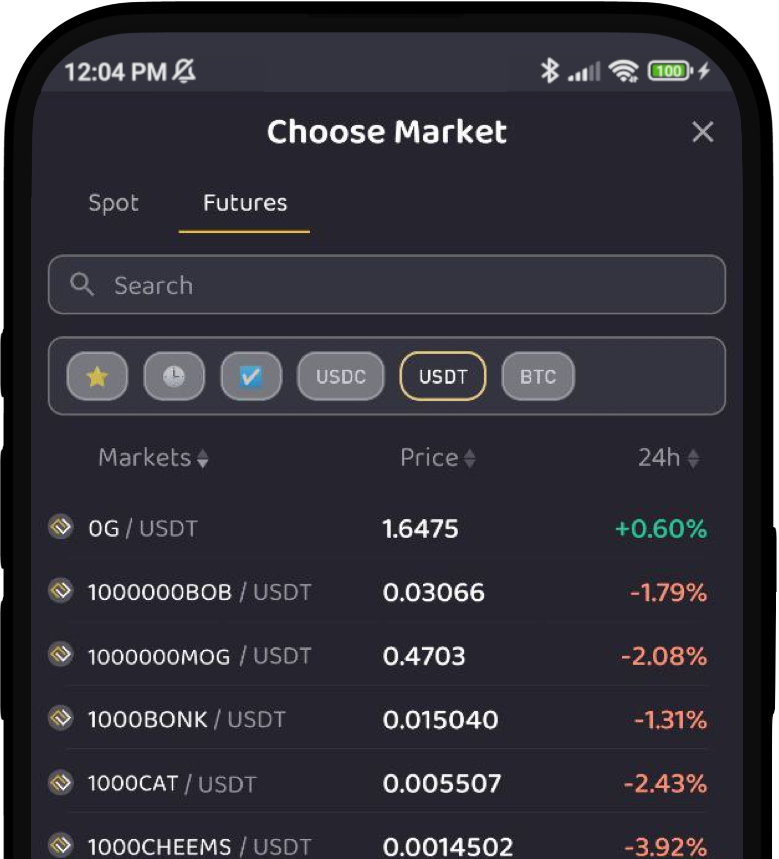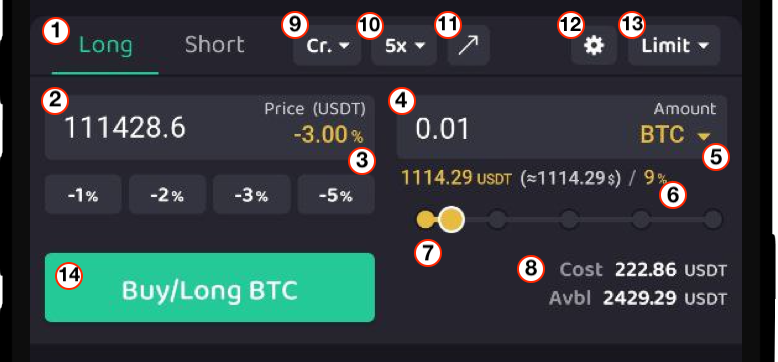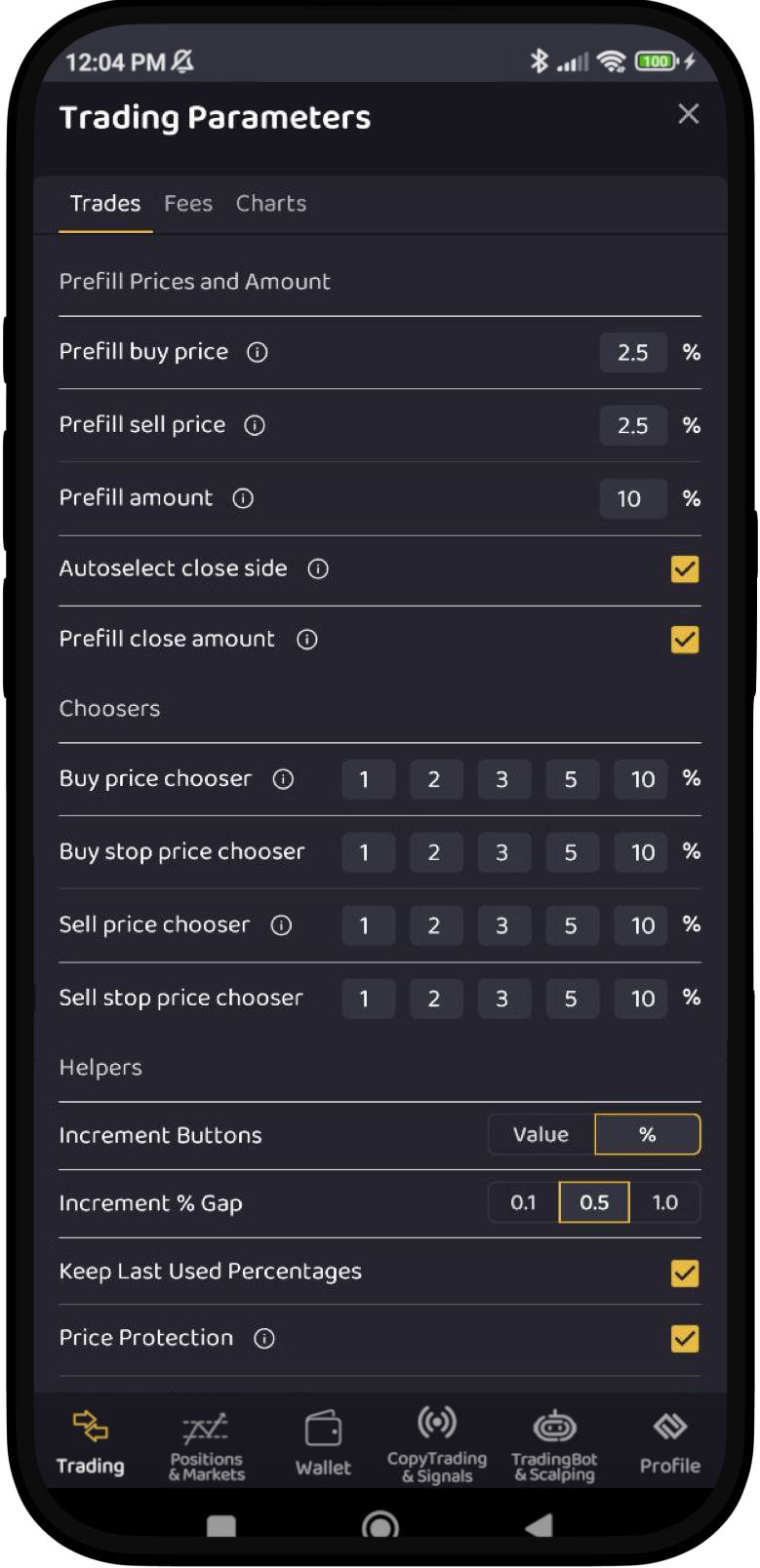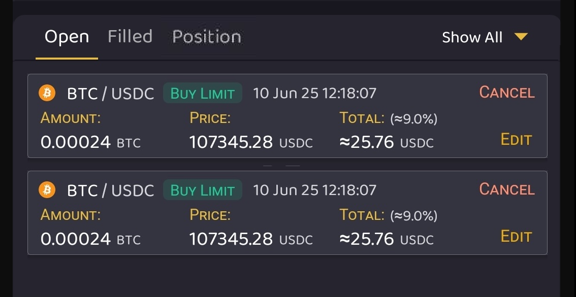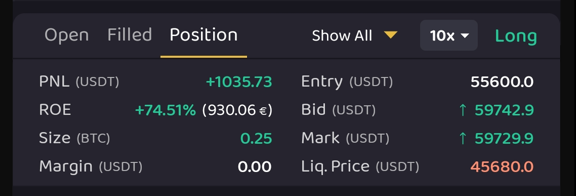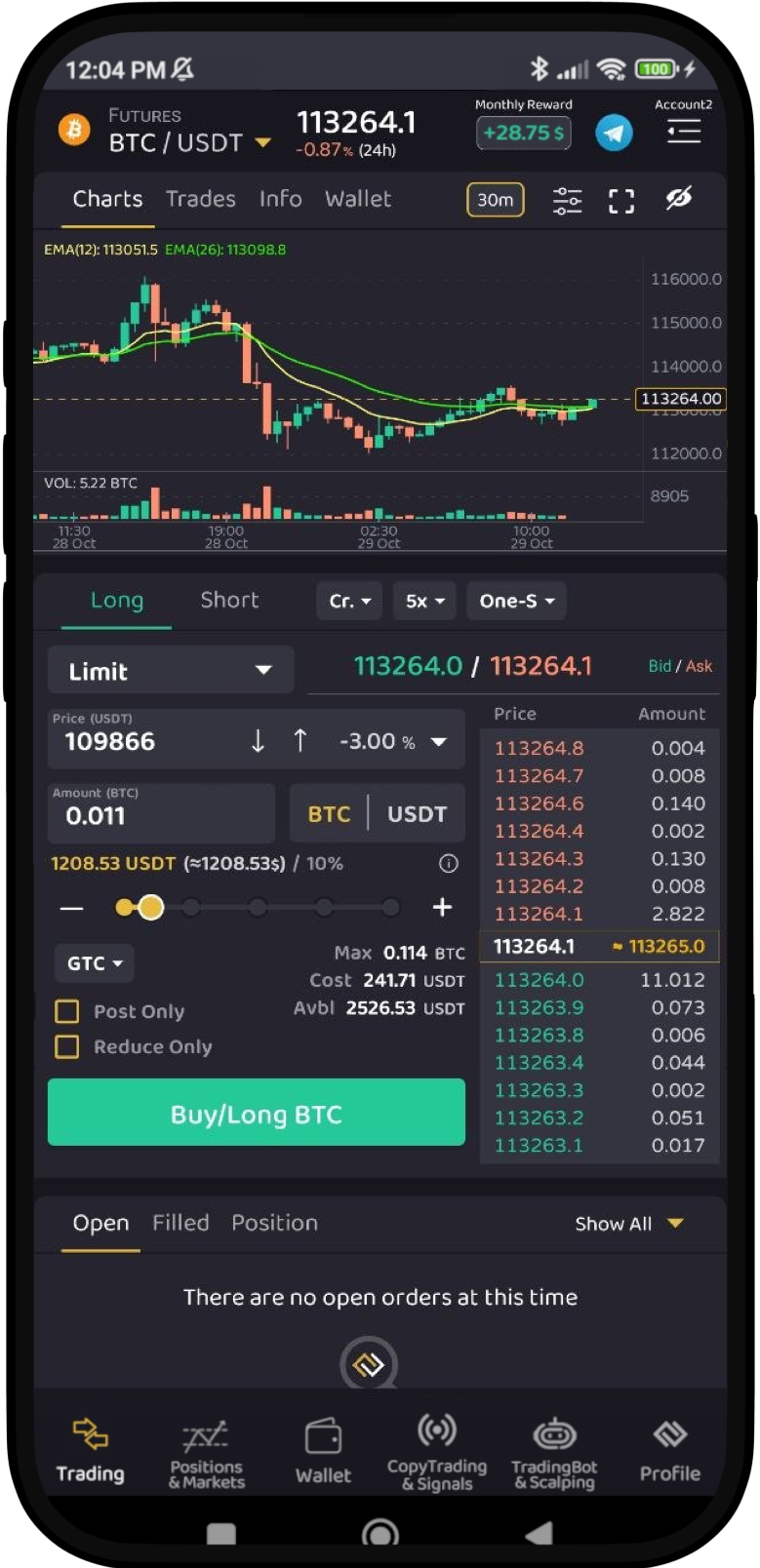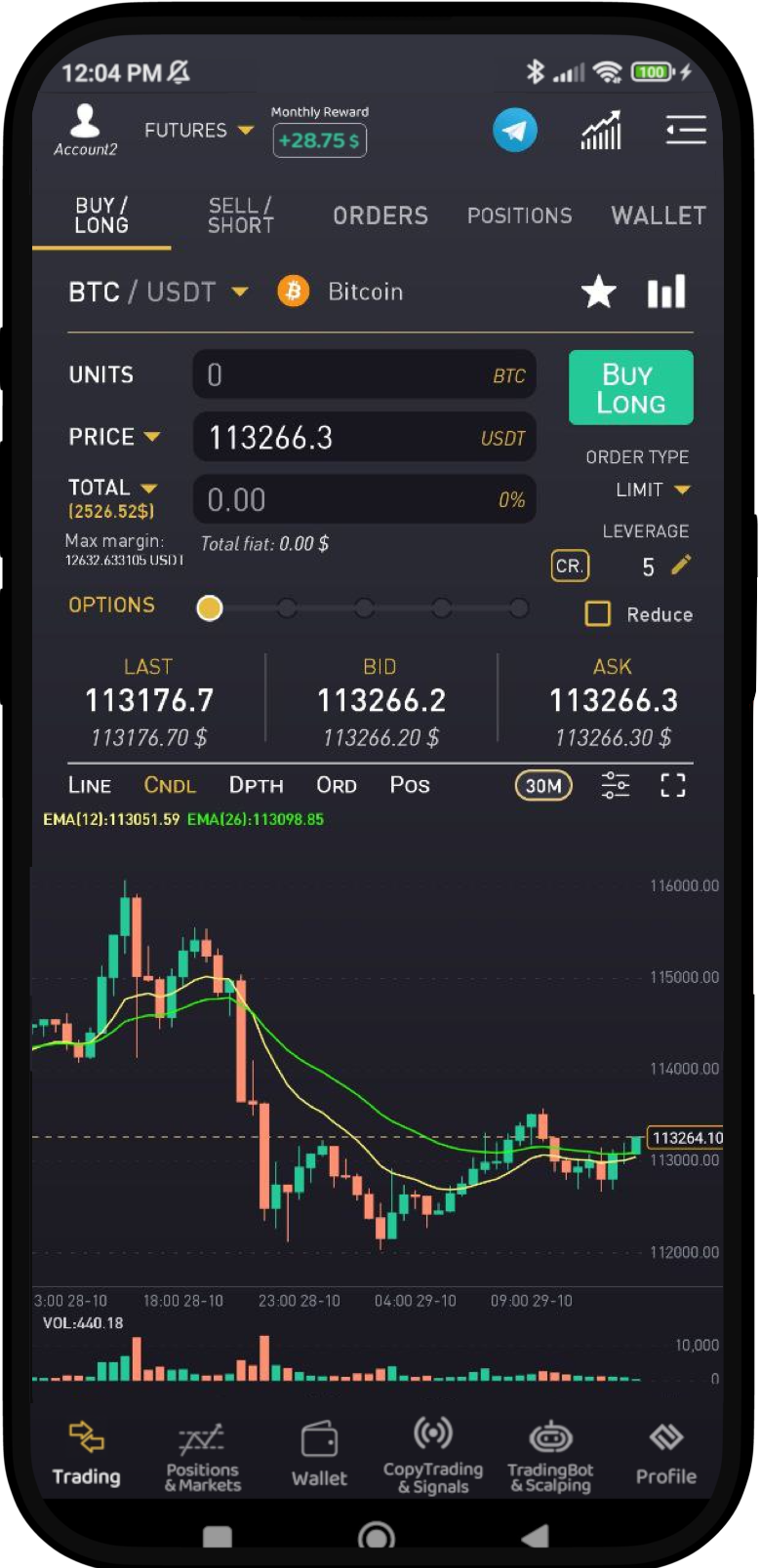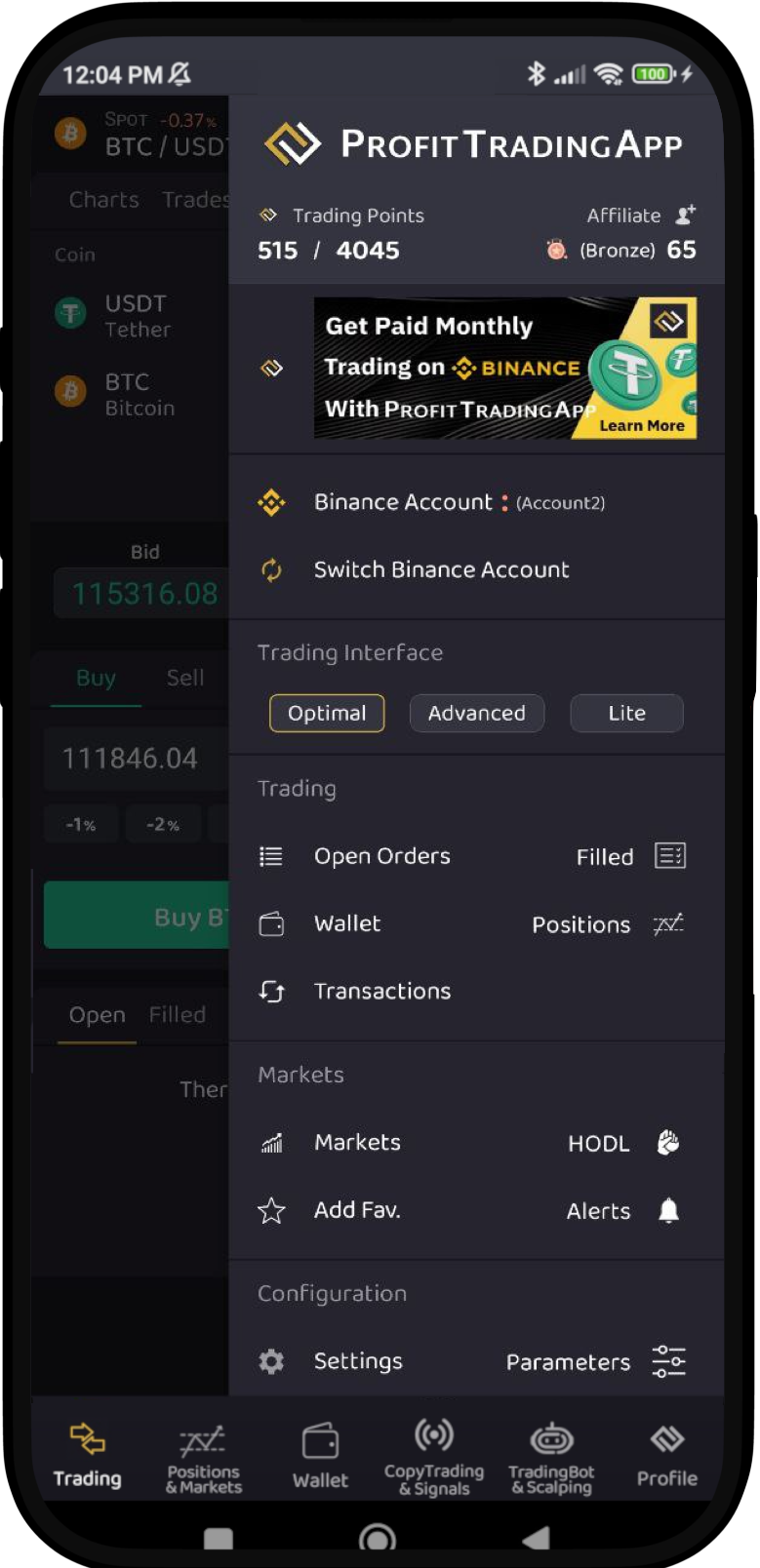Trading Interface User Guide
Presenting the ProfitTradingApp Trading Interface. Execute fast trades, check relevant prices, and view your orders in an optimized interface designed by professional traders. Choose between three available interfaces depending on your trading needs: Optimal, Advanced and Lite.
Optimal Interface
The optimal interface is designed to offer a balance between clear information and full trading capabilities. Is divided into three parts, Market Information, Create Order Section and Orders and Position Information.
Market Information
The market information contains all the relevant data about the selected market including:
- Market Selector
- Charts
- Trades
- Market General Info
- Wallet
- Orderbook
- Last Price / Bid / Ask
1. Market Selector
Select any Spot or Futures market. The current price and the 24h% increment is shown. You can choose between Favorite, Recent, All Markets or Quote Coins. Also you can sort the list by name, price or 24h% increment.
2. Charts Tab
Select this tab to show the Chart Information.
3. Chart Detail
This part shows the market chart information including candlebar or lines pricing, volume and other indicators.
4. Time Period Selector
Time Period Selector for the Chart Detail.
5. Chart Indicators Value
Show the selected chart main indicators including MA, EMA, WMA, BOLL, SAR and VWAP. As secondary indicators you can choose MACD, KDJ, RSI, StRSI, TRIX, OBV, WE, CCI, ROC, ATR, DMI, MTM, EMV and PSI.
6. Chart Indicators Settings
Show the form to update the desired chart indicators.
7. Fullscreen Chart
Show the chart detail in fullscreen.
8. Orderbook
Section showing the current market orderbook, including prices with amounts, last traded price and fiat equivalence.
9. Current Prices
Quick view of Last Price, Bid Price and Ask Price.
10. Recent Trades Tab
Tab to show the Recent Trades list.
11. Market Generic Info Tab
Tab to show market generic info including coin name, quote currency, 24h Volume trading Quote/Base and 24h High/Low prices.
12. Wallet Tab
Tab to show the available user balance for the current market.
13. Toggle Show/Hide Orderbook
14. Toggle Show/Hide Market Information
15. Trading Monthly Rebate
Indicator of the current accumulated monthly rebate.
Please refer to the Trading Rewards Program for more info.
16. Lateral Menu
Open or hides the lateral menu options.
Please refer to the Lateral Menu Section for more info.
Create Order Section
The create order section include all the necesary to quickly create orders. It provides a convenient trading interface with quick preset parameters to make trading easy and fast.
1. Order Side Selector
Select between Long/Short on Futures orders or Buy/Short on Spot orders.
2. Price Selector
Price for the order. Below you can choose between available quick percentage selectors. These percentages can be configured as desired from the Additional Settings section.
3. Price Percentage Indicator
Price variation from the current Bid (for sell orders) / Ask (for buy orders).
4. Amount Selector
Amount for the order.
5. Amount Coin Selector
Selector to choose the amount coin between base and quote.
6. Amount Additional Information
Amount information including base/quote equivalence, fiat value and percentage from available balance.
7. Amount Percentage Selector
Quick amount percentage selector.
8. Order Additional Information
Order information including the Order Cost and the Available amount to trade.
9. Margin Type Selector
Selector to choose between Isolated or Cross margin.
10. Leverage Selector
Selector to choose the leverage for the order/market.
11. Position Mode Selector
Selector to choose between One Way Mode or Hedge Mode.
12. Additional Settings
Selector to configure additional settings including:
- Time in Force
- Post Only
- Reduce Only
- Trading Parameters
12b. Trading Parameters
Helpers and Quick Preset values for the Trading Interface. These settings make trading easier and faster, as the help to preset prices, percentages, amounts and more.
Prefill Prices And Amount
- Prefill buy price: Automatically set a default buy price based on a percentage increment.
- Prefill sell price: Automatically set a default sell price based on a percentage increment.
- Prefill amount: Automatically set a default amount based on a percentage.
- Autoselect close side: Automatically set a default side based on the open position. For example, if the open position is Buy/Long, then Sell/Short will be auto selected.
- Prefill close amount: Automatically set a default amount based on the open position.
Choosers
- Buy price chooser: Quick price selector to set a buy price based on a price increment.
- Buy stop price chooser: Quick price selector to set a buy stop price based on a price increment.
- Sell price chooser: Quick price selector to set a sell price based on a price increment.
- Sell stop price chooser: Quick price selector to set a sell stop price based on a price increment.
Helpers
13. Order Type Selector
Selector of the type or the order. Dending on the trading mode and the market it could be:
- Limit
- Market
- Stop Limit
- Stop Loss
- Take Profit Limit
- Take Profit
- Trailing Stop
14. Create Order Button
Orders And Positions Information
This section provides information about Open Orders, Filled Orders and Positions (for futures orders).
Open Orders
This section shows information about open orders. You can find the following info:
- Trading Market: Market of the order.
- Order Type: Type of the order: limit, market, stop loss, etc.
- Open Date: Date of order creation.
- Amount: Amount of the order.
- Price: Opening price.
- Total: Total value.
- Actions to Cancel or Edit: Allows to cancel or edit an existing orders.
- Show All: Shows all the open orders in a fullscreen window.
Filled Orders
This section shows information about filled orders. You can find the following info:
- Trading Market: Market of the order.
- Order Type: Type of the order: limit, market, stop loss, etc.
- Filled Date: Date of order completion.
- Amount: Amount of the order.
- Price: Filled price.
- Total: Total value.
- Trades: Allows to check all the individual order trades.
- Show All: Shows all the filled orders in a fullscreen window.
Position
This section shows information about the current position (only for futures trading mode).
- PNL: Profit of the position.
- ROE: Return of investment.
- Size: Size of the position.
- Margin: Margin used in the position.
- Entry: Entry price.
- Bid/Ask: Current Bid/Ask value.
- Mark: Current mark price.
- Liq. Price: Current liquidation price.
- Show All: Shows all the positions in a fullscreen window.
- Leverage: Current leverage of the position.
- Position side: Position side (Long or Short).
Advanced Interface
The advanced interface offers a market-centric approach to the orderbook, so its information is closely linked to order creation parameters. It is designed for traders who want to execute quick trades based on current prices and their fluctuations.
Also provides quick increment buttons to update prices quickly so you won't miss any chance to enter in a good position. All the interface parameters description remain the same than in the Optimal Interface. You can check the Optimal Interface Section about more details.
Lite Interface
The lite interface offers an easy and simplified interface for traders that just want speed and simplicity.
It consists of a top section for creating the basic order parameters. The central section displays current prices, and the bottom section shows the market chart.
It's a clean, simple, and precise interface, preferred by thousands of users for their trades.
All the interface parameters description remain the same than in the Optimal Interface. You can check the Optimal Interface Section about more details.
Trading Rewards Program
Please refer to the Trading Rewards Program for more info.
Lateral Menu
- Trading Points: Access to Trading Points Rewards section
- Affiliate: Access to Affiliate Program section
- Promotion: Access to the current ProfitTradingApp promotions.
- Exchange Account: Access to the current exchange account section.
- Switch Exchange Account: Change the current selected exchange account.
- Optimal: Switch to the Optimal Trading Interface.
- Advanced: Switch to the Advanced Trading Interface.
- Lite: Switch to the Lite Trading Interface.
- Open Orders: Access to the Open Orders fullscreen section.
- Filled: Access to the Filled Orders fullscreen section.
- Positions: Access to the Positions fullscreen section.
- Wallet: Access to the Wallet section.
- Transactions: Access to the Transactions section.
- Markets: Access to the Markets section
- HODL: Access to the HODL section.
- Add/Remove favorite: Add or remove the current market to favorites.
- Alerts: Access to the Alerts section.
- Settings: Access to the app generic Settings section.
- Parameters: Access to the Trading Parameters Section.
- Survey: Access to the Survey section.
- Support: Contact the ProfitTradingApp Support Team.
- Feedback: Provide feedback about the app or any feature.
- Share: Share the app on your social media.
- Rate App: Rate the app on Google Play.
- YT Channel: Access to the ProfitTradingApp official Youtube Channel.
- Telegram: Access to the ProfitTradingApp official Telegram Channel.
- Email: Email associated to the current logged account.
- Telegram Id: TelegramId linked to your current ProfitTradingApp account.
- Login/Logout: Login/Logout to your ProfitTradingapp account.