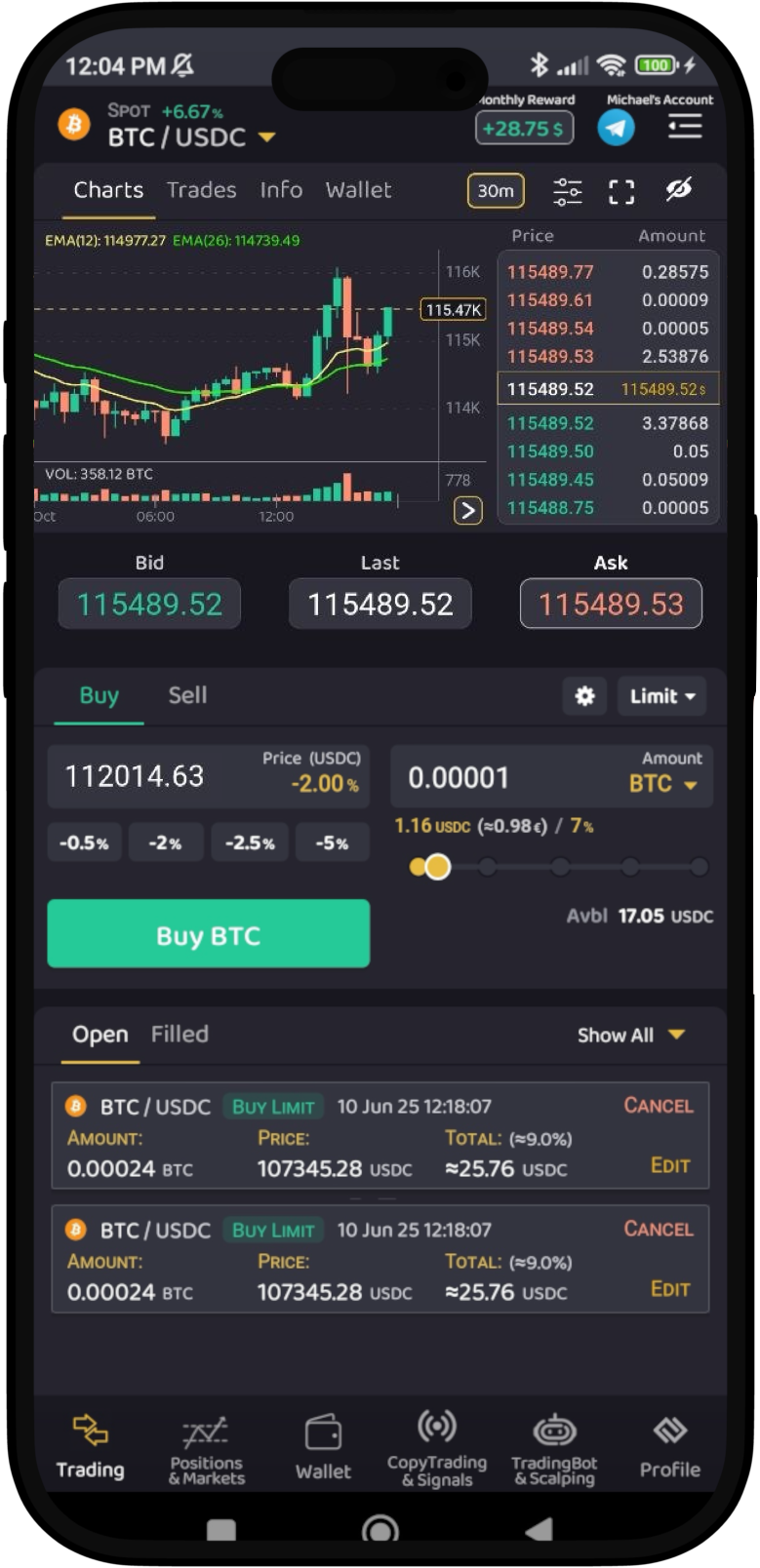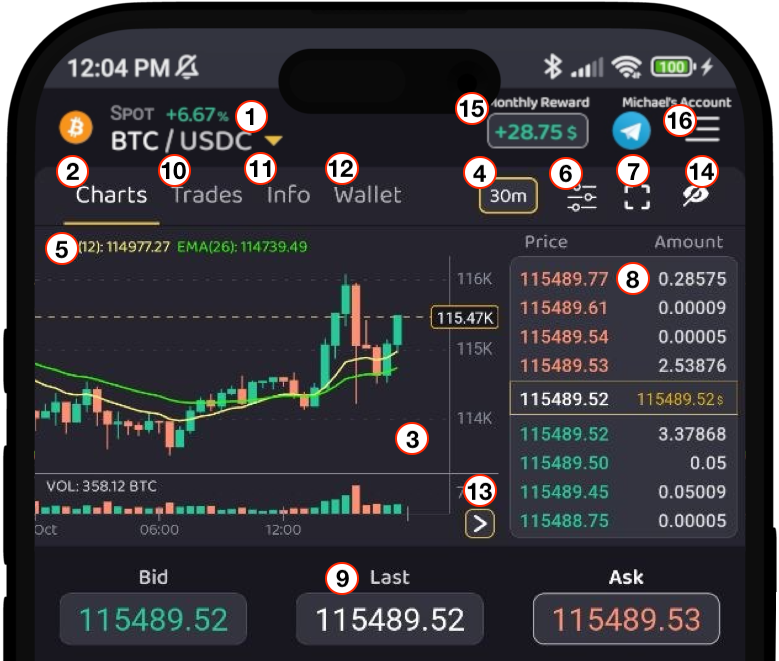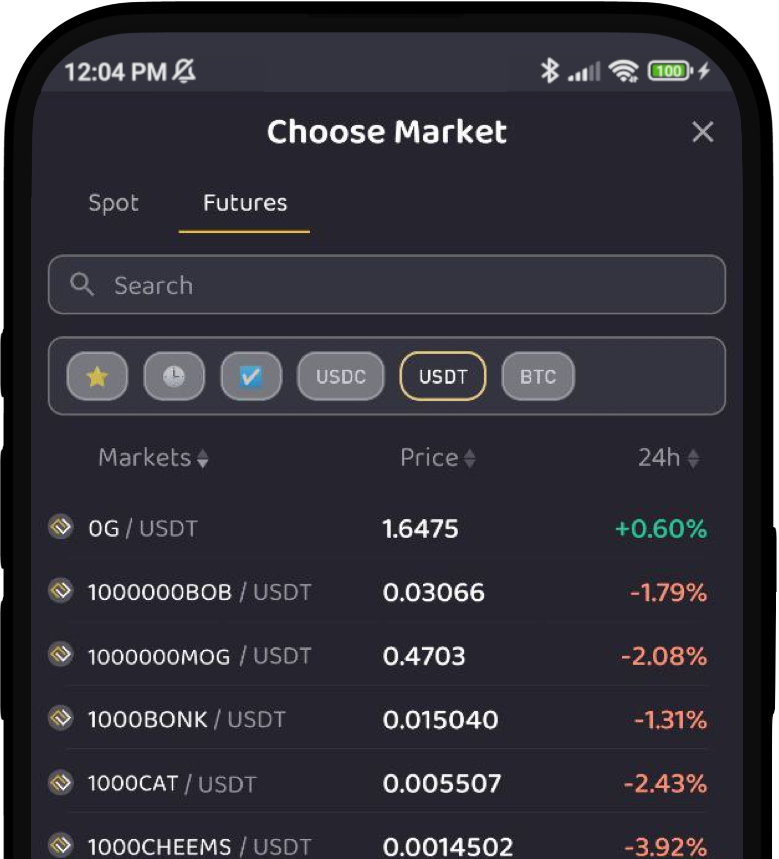Introduction to Trading Interface
Presenting the ProfitTradingApp Trading Interface. Execute fast trades, check relevant prices, and view your orders in an optimized interface designed by professional traders. Choose between three available interfaces depending on your trading needs: Optimal, Advanced and Lite.
Optimal Interface
The optimal interface is designed to offer a balance between clear information and full trading capabilities.
Market Information
The market information contains all the relevant data about the selected market including:
- Market Selector
- Charts
- Trades
- Market General Info
- Wallet
- Orderbook
- Last Price / Bid / Ask
1. Market Selector
Select any Spot or Futures market. The current price and the 24h% increment is shown. You can choose between Favorite, Recent, All Markets or Quote Coins. Also you can sort the list by name, price or 24h% increment.
2. Charts Tab
Select this tab to show the Chart Information.
3. Chart Detail
This part shows the market chart information including candlebar or lines pricing, volume and other indicators.
4. Time Period Selector
Time Period Selector for the Chart Detail.
5. Chart Indicators Value
Show the selected chart main indicators including MA, EMA, WMA, BOLL, SAR and VWAP. As secondary indicators you can choose MACD, KDJ, RSI, StRSI, TRIX, OBV, WE, CCI, ROC, ATR, DMI, MTM, EMV and PSI.
6. Chart Indicators Settings
Show the form to update the desired chart indicators.
7. Fullscreen Chart
Show the chart detail in fullscreen.
8. Orderbook
Section showing the current market orderbook, including prices with amounts, last traded price and fiat equivalence.
9. Current Prices
Quick view of Last Price, Bid Price and Ask Price.
10. Recent Trades
Tab to show the Recent Trades list.
11. Market Generic Info
Tab to show market generic info including coin name, quote currency, 24h Volume trading Quote/Base and 24h High/Low prices.
12. Wallet
Tab to show the available user balance for the current market.
13. Toggle Show/Hide Orderbook
14. Toggle Show/Hide Market Information
15. Trading Monthly Rebate
Indicator of the current accumulated monthly rebate.
Please refer to the Trading Rewards Program for more info.
16. Lateral Menu
Open or hides the lateral menu options.
Advanced Interface
Lite Interface
Trading Rewards Program
Please refer to the Trading Rewards Program for more info.