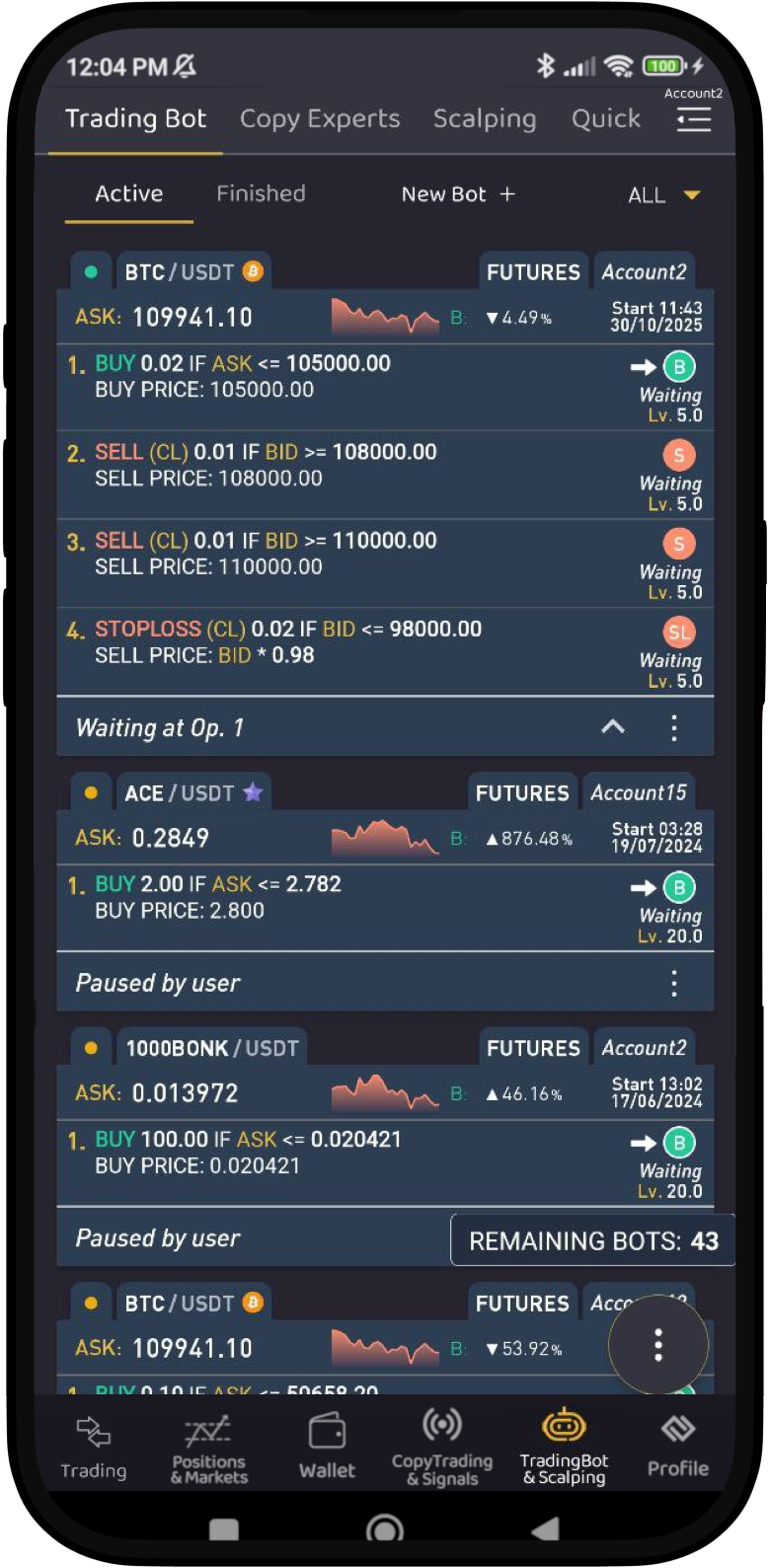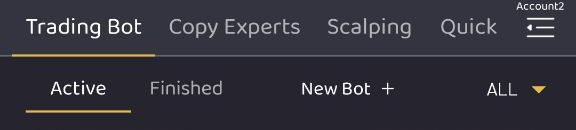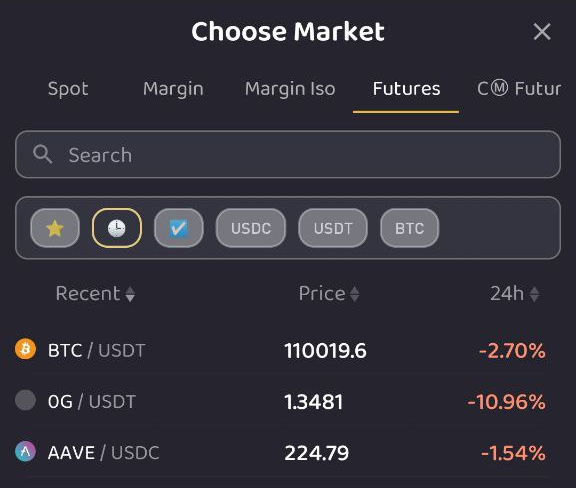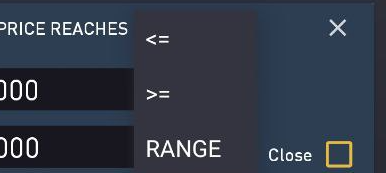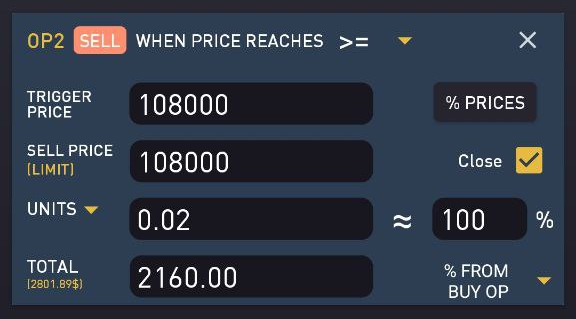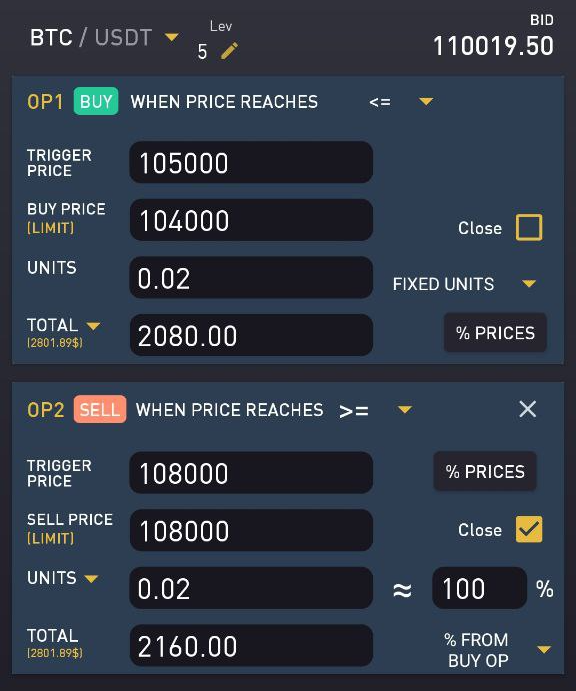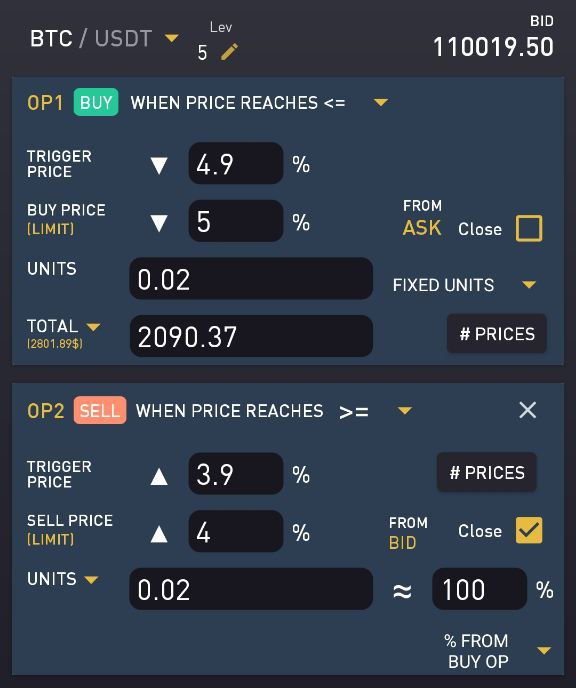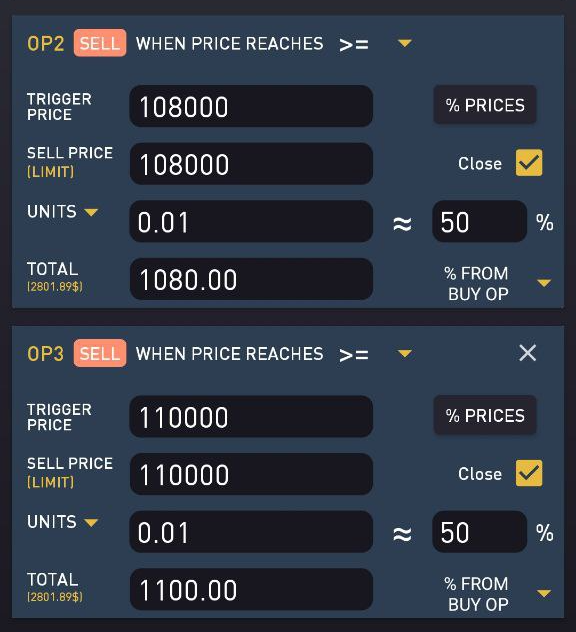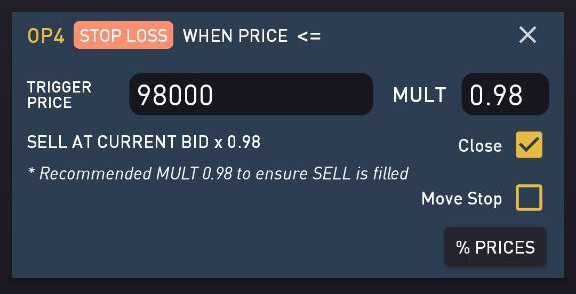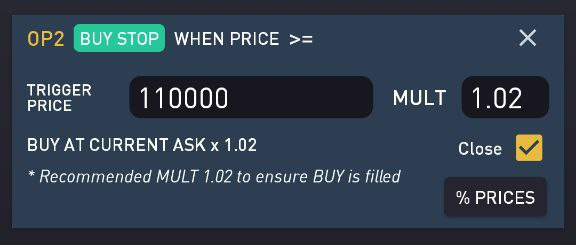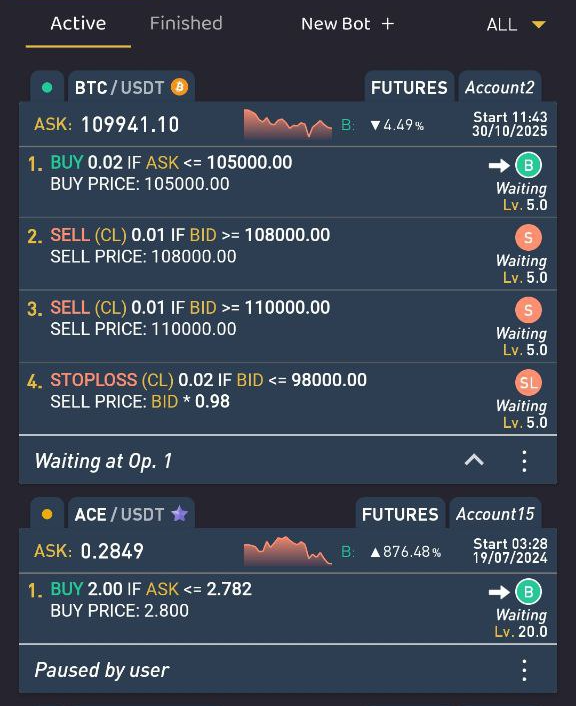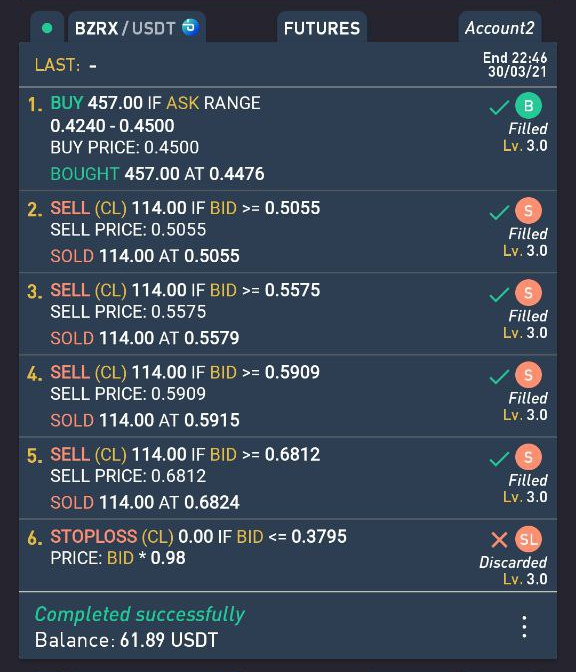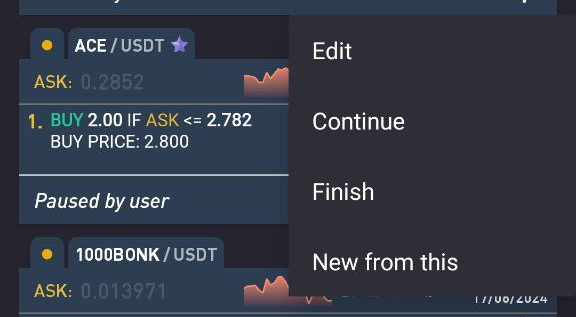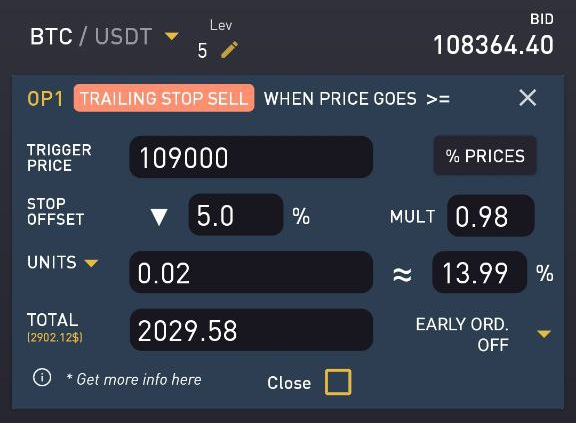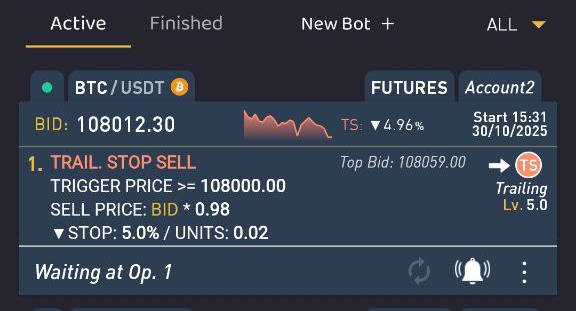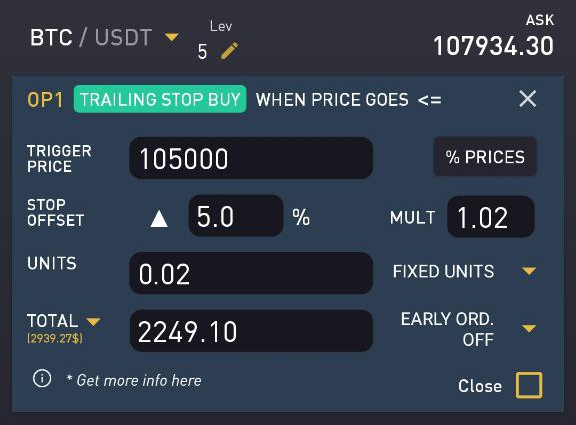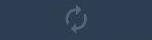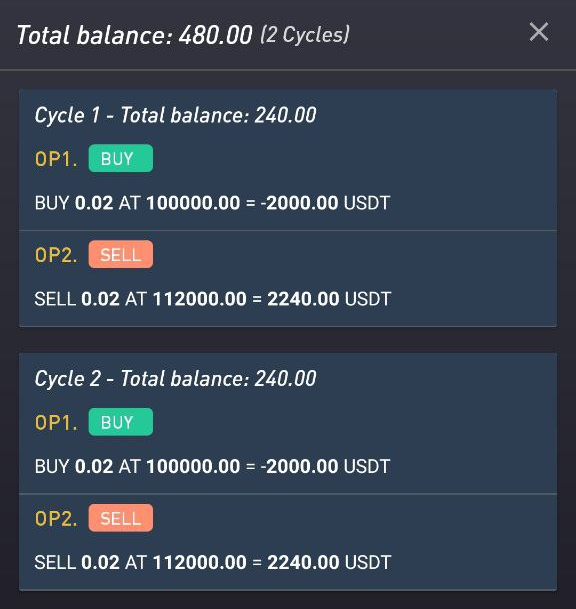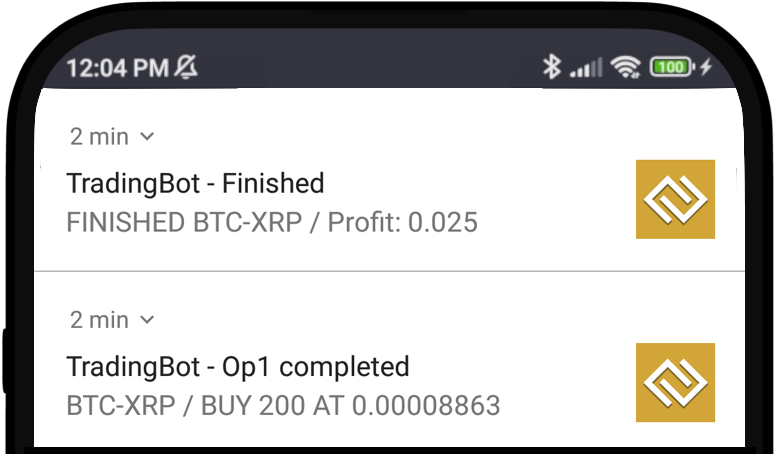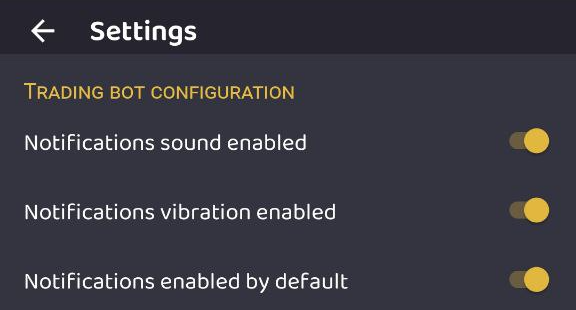Trading Bots User Guide
The ProfitTradingApp bot will help you generate profits by allowing you to place conditional orders. It executes these orders automatically, so you only need to choose the cryptocurrency and the buy and sell limits.
You can combine multiple trades, allowing you to place orders with cryptocurrencies you don't even own when you create the bot.
Follow these steps to create your first bot:
1. Create a New Bot
2. Choose Market and Coin
The first you should do to configure the bot is choose the desired market from the dropdown box and then type the coin you want to trade. The available list of markets depends on the exchange.
3. Add Operations
To start adding operations to your bot, press the '+' button at the bottom right corner. You can select the following options:
- Buy
- Sell
- Stop Loss
- Buy Stop
- Trailing Stop Sell (available with the Extension Pack 1)
- Trailing Stop Buy (available with the Extension Pack 1)
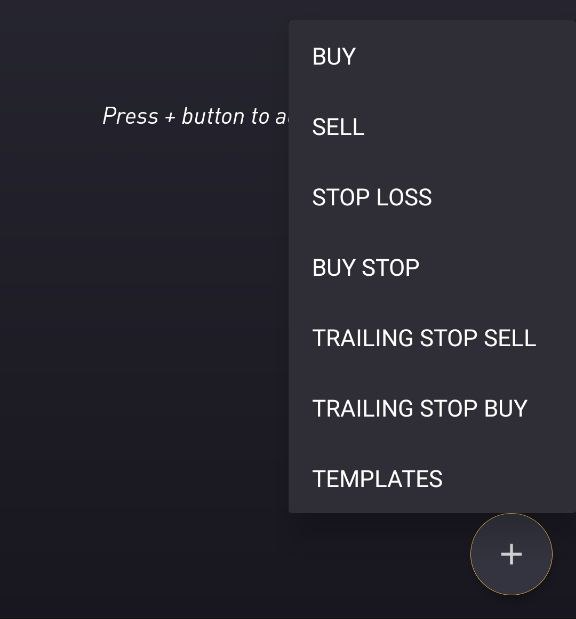
4. Configure Each Operation
After typing a valid coin for the selected market you will see the ask/bid (depending if you selected a buy/sell operation) value at the top right corner. You can tap it to prefill a desired operation price.
4A. Buy Operation
By default, BUY operations will be associated with <= symbol. That means: "When price reaches <= TRIGGER PRICE, place a BUY order with BUY PRICE for the defined amount of coin UNITS".
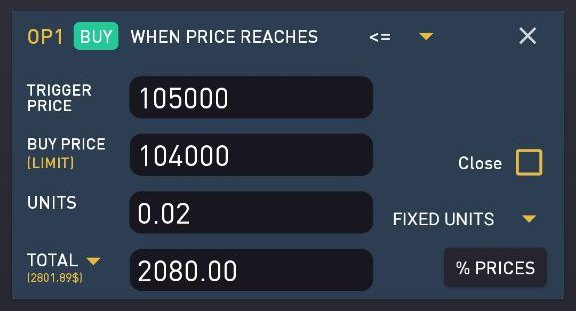
It's recommended to place a BUY PRICE a little higher than TRIGGER PRICE to ensure BUY order is filled. You can also choose the trigger symbol between <= or >= .
4B. Sell Operation
By default, SELL operations will be associated with >= symbol. That means: "When price reaches >= TRIGGER PRICE, place a SELL order with SELL PRICE for the defined amount of coin UNITS".
It's recommended to place a SELL PRICE a little lower than TRIGGER PRICE to ensure SELL order is filled. You can also choose the trigger symbol between <= or >=.
5. Add More Operations
After you configured your first operation, you can keep adding more operations to your bot.
Below the units label, you will see two separated quantities. The first one is the currency amount of the coin you own right now, the second one is the currency amount you will add after first operation (if it was a buy).
For each operation you can also choose a percentage from BID/ASK to calculate the price instead of fixed values.
6. Split Sells
You can configure split sells by adding consecutive SELL operations to your bot, so you can get a better chance to sell your coins.
7. Stop Loss
You can also configure a STOP LOSS operation to be safe if the market goes against you. A STOP LOSS operation should always be added after a SELL operation.
Select the trigger price you want the STOP LOSS order be created. If the coin price reaches that trigger price, a SELL order will be created with the following price:
BID price (at the moment when STOP LOSS is triggered) x MULT value.
Mult value is useful to ensure your order is filled if the price is changing very fast. Recommended value is 0.98.
8. Buy Stop
As opposite of STOP LOSS operation, you can also configure a BUY STOP operation to be safe if the market goes against you (if you thought the market was dropping but it rises). A BUY STOP operation should always be added after a BUY operation.
Select the trigger price you want the BUY STOP order be created. If the coin price reaches that trigger price, a BUY order will be created with the following price:
ASK price (at the moment when BUY STOP is triggered) x MULT value.
Mult value is useful to ensure your order is filled if the price is changing very fast. Recommended value is 1.02
9. Save Your Bot and Track It
When you are done, finish the bot configuration by pressing SAVE button at the top right corner. After that you can track each operation status of your bot whenever you want.
10. Bot Completion
When the bot finished, the total profit of your operation will be calculated and shown in the resume part.
11. Bot Delete, Restart or Recreate
You can delete your bot whenever you want by pressing the three dots option menu at the right part of the bot. All non filled orders will be canceled. Whenever a bot is finished you can also restart it or create a new one from it.
Trading Bot Extension Pack1
The expansion pack contains these outstanding features:
- Trailing Stop: Get most benefit from BTC and altcoins fluctuation with Trailing Stop. This is probably the most powerful order type to get benefits. A sell trailing stop order sets the stop price at a fixed amount below the market price with an attached "trailing" amount. As the market price rises, the stop price rises by the trail amount, but if the stock price falls, the stop loss price does not change, and a market order is submitted when the stop price is hit. This technique is designed to allow an investor to specify a limit on the maximum possible loss, without setting a limit on the maximum possible gain.
- AutoRestart Bot: Let the bot auto restart when it finishes all its operations. Just configure it once and wait to get your profits.
- Bot filled orders notifications: Activate it to receive push notifications in your device when any of your orders configured in your bot is finished.
1. Trailing Stop Sell
Configure trailing stop sell order by defining the following settings:
- TRIGGER PRICE: Defines the trigger price when the order will start trailing. From here sell order will increase it\'s price if coin price gets high.
- STOP OFFSET: Defines the percentage the market price should fall to place the sell order. This step starts checking that percentage once the trigger price has been reached
- MULT: Helps you ensure the sell order is filled as it will be a limit order (not a market order). The SELL order will be created with the following price:
BID price (at the moment when SELL ORDER is triggered) x MULT value.
As said before, mult value is useful to ensure your order is filled if the price is falling very fast. Recommended value is 0.98 - UNITS: Defines the units of the coin to be sold
- EARLY ORDERS ON / OFF: If enabled, the bot will place a stop order whenever a new MAX price is reached. It will cancel the previous stop order. (Only available if the exchange allows stop orders)
Get more info about trailing stop orders here: https://en.wikipedia.org/wiki/Order_(exchange)#Trailing_stop_order
After you configure the Trailing Stop operation you can track it:
Here you can check the bot status. Including the top price reached and the current down percentage from top reached.
2. Trailing Stop Buy
Configure trailing stop buy order by defining the following settings:
- TRIGGER PRICE: Defines the trigger price when the order will start trailing. From here buy order will decrease it\'s price if coin price gets low.
- STOP OFFSET: Defines the percentage the market price should rise to place the buy order. This step starts checking that percentage once the trigger price has been reached
- MULT: Helps you ensure the buy order is filled as it will be a limit order (not a market order). The BUY order will be created with the following price:
ASK price (at the moment when BUY ORDER is triggered) x MULT value.
As said before, mult value is useful to ensure your order is filled if the price is rising very fast. Recommended value is 1.02 - UNITS: Defines the units of the coin to be bought
- TOTAL: Defines the total you want to spend in the operation
- FIXED UNITS / FIXED TOTAL: The bot will either calculate the units to place based on a fixed total or fixed units
- EARLY ORDERS ON / OFF: If enabled, the bot will place a stop order whenever a new MIN price is reached. It will cancel the previous stop order. (Only available if the exchange allows stop orders)
Get more info about trailing stop orders here: https://en.wikipedia.org/wiki/Order_(exchange)#Trailing_stop_order
3. Autorestart Bot
With this feature, you can set the bot to restart when it finishes with profits and without a stop order. This way you don\'t need to worry about checking if all orders are filled to restart it. And you can take full advantage on BTC and altcoins high fluctuation. Configure it once and start getting profits. Note that as said, it will only restart if last iteration finished with profits and without a stop order.
Set a bot to be autorestarted by pressing the following icon:
The application also shows you a resume of all times the bot have succesfully completed (cycles). You can check the total profit and the number of times it has completed.
If you press the info icon, you will see the detail of each completed bot iteration, as you can see in the screen below.
4. Filled Orders Notifications
You can configure the bot to receive notifications when an order is filled or when the bot is completed. You can activate it by pressing the following button:
You will receive a push notification in your device when an operation is filled including info about the operation.You will also receive a push notification when all operations are finished, including the profit you made.
On Settings screen you can configure if you want to receive bot filled order notifications by default.
5. Virtual Bots
You can set the bot to work with virtual money checking the following control.
Virtual bots work the same way as real bots, but they won't place real orders.
That way you have the chance to test different strategies or check how good are the signals of a trading group. Use them if you don't feel very confident about any strategy.
Trading Bot Strategies
You can find more info in our Trading Bot Strategies Section.