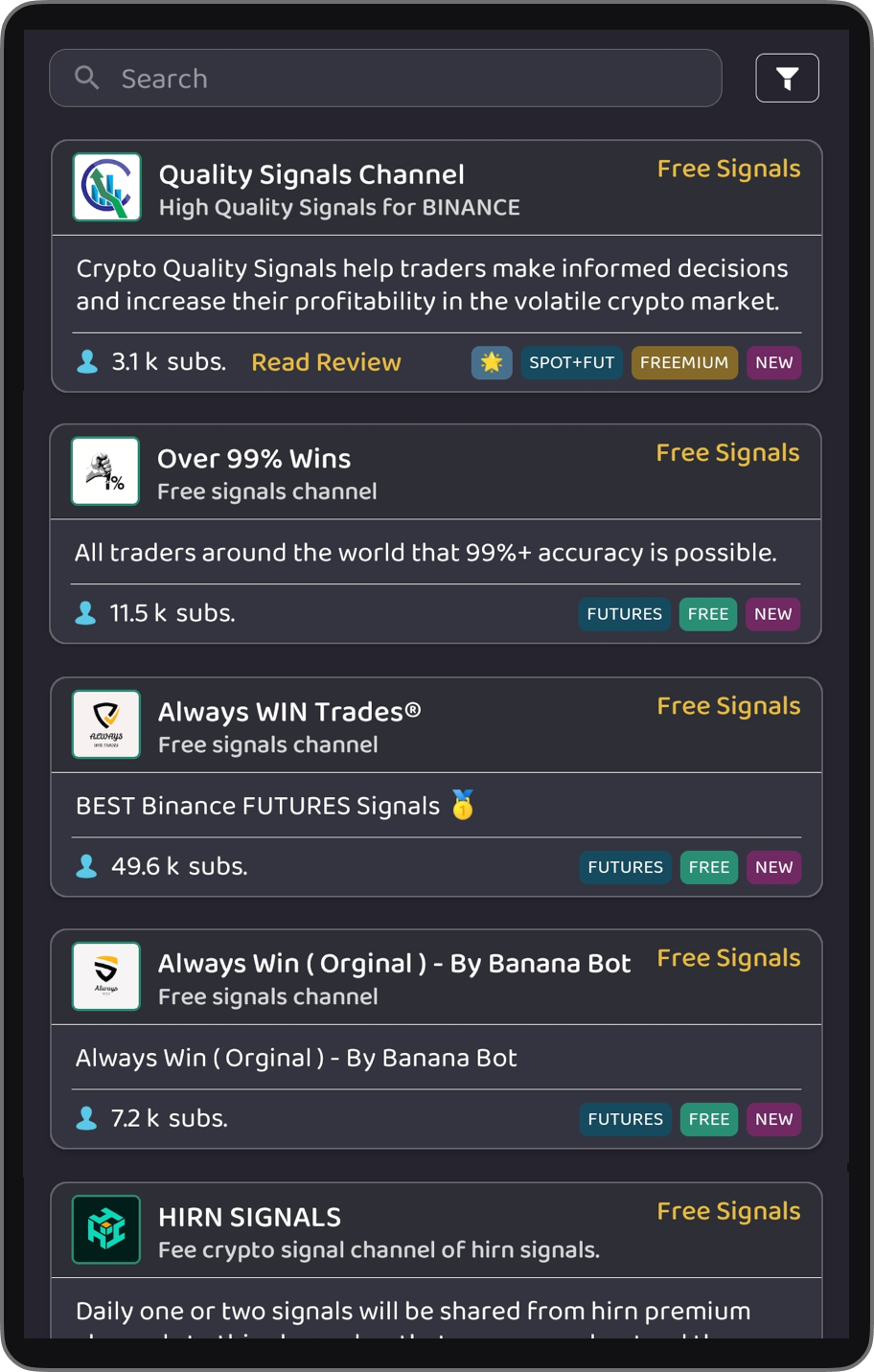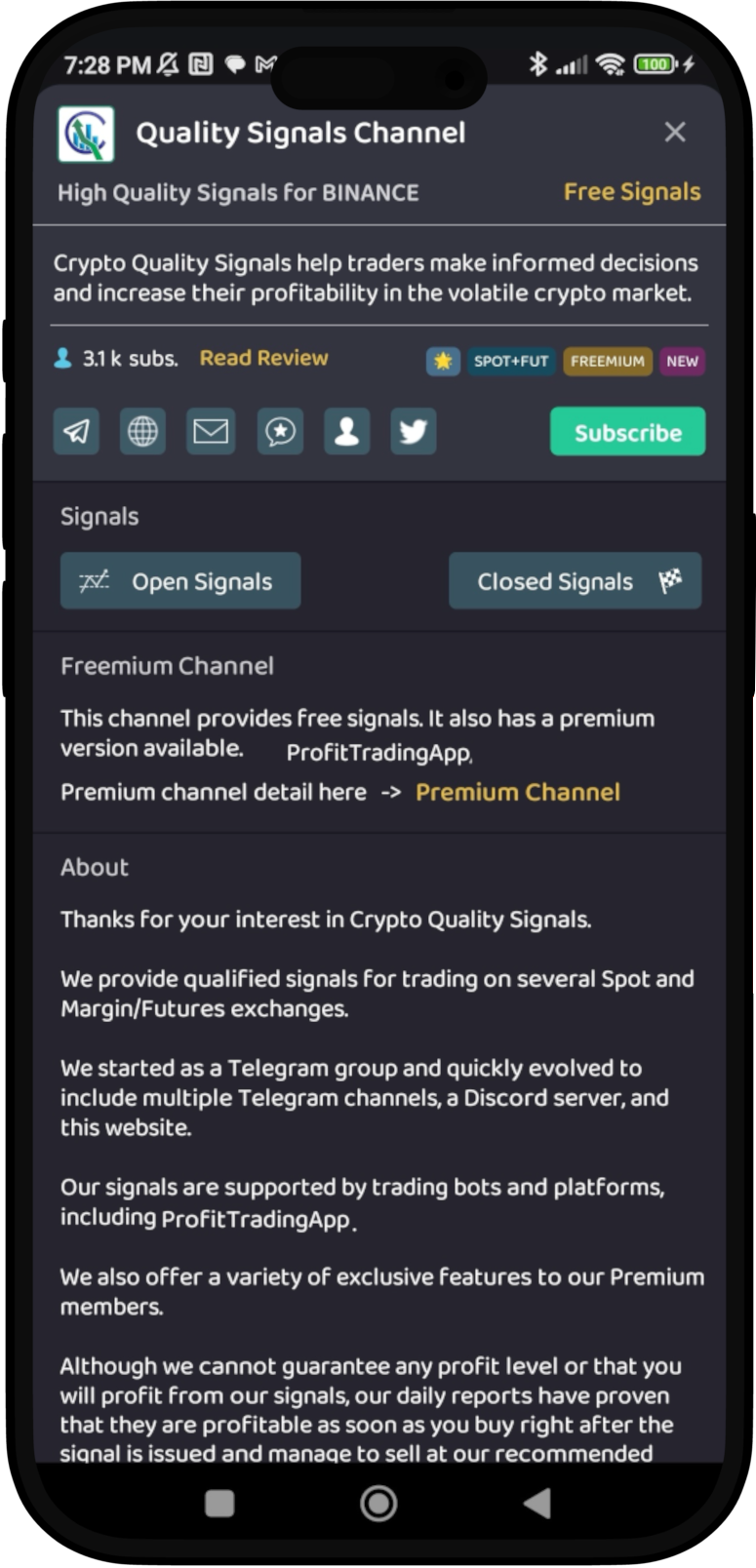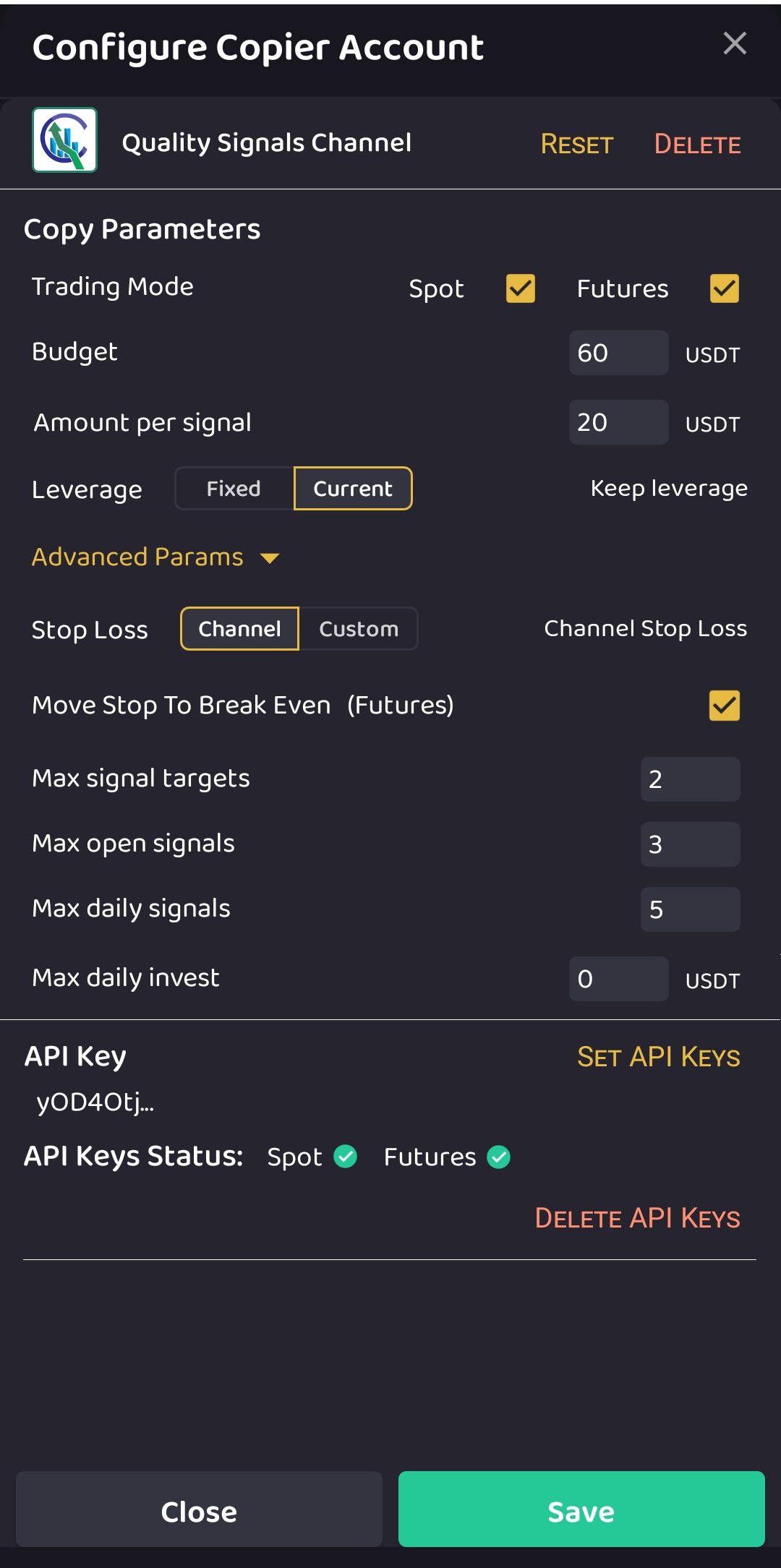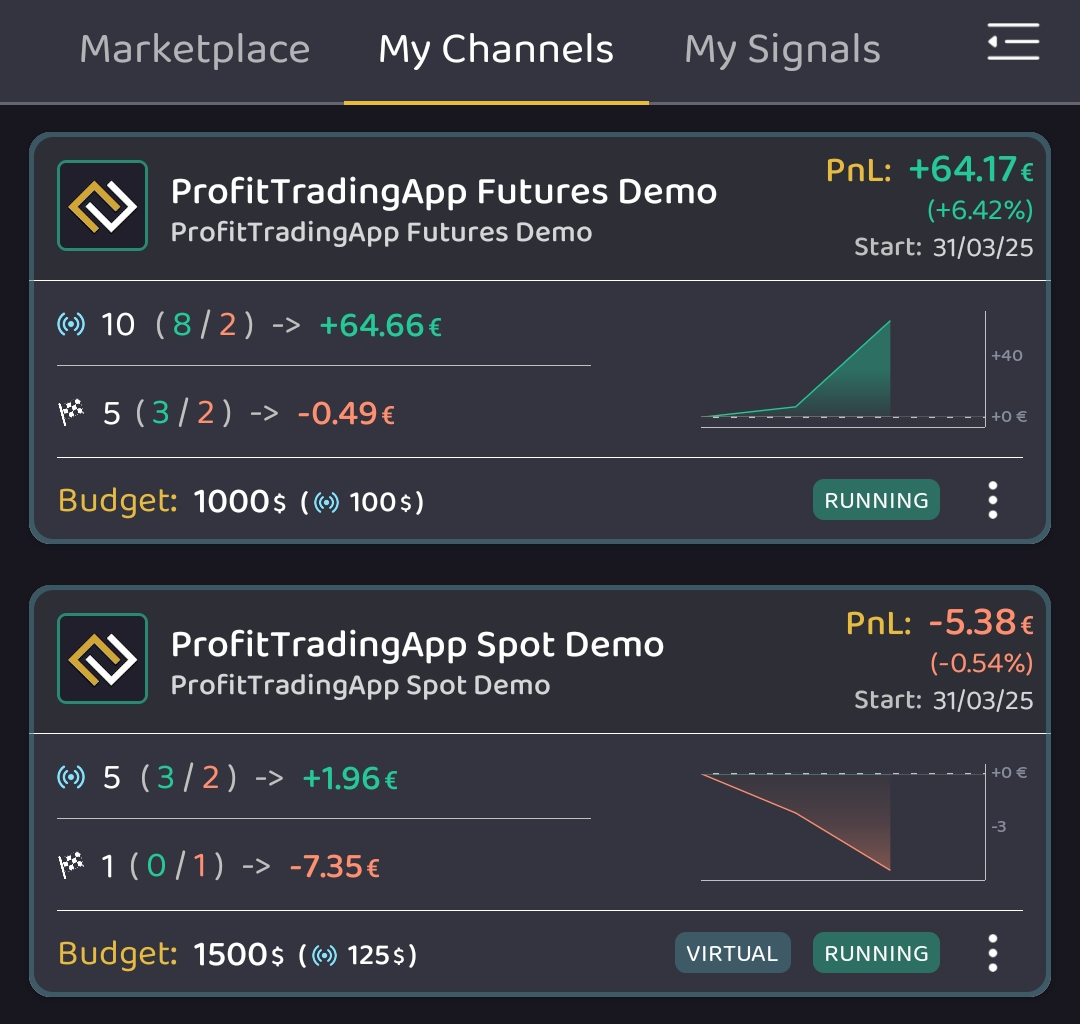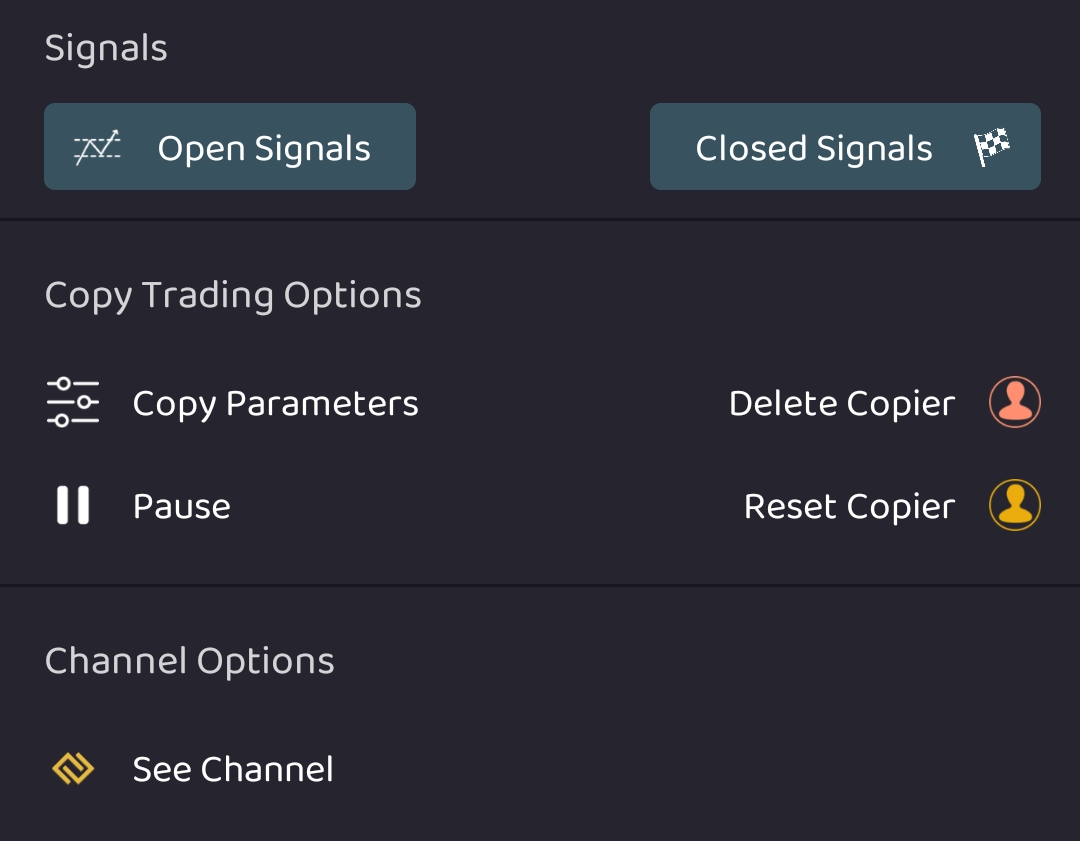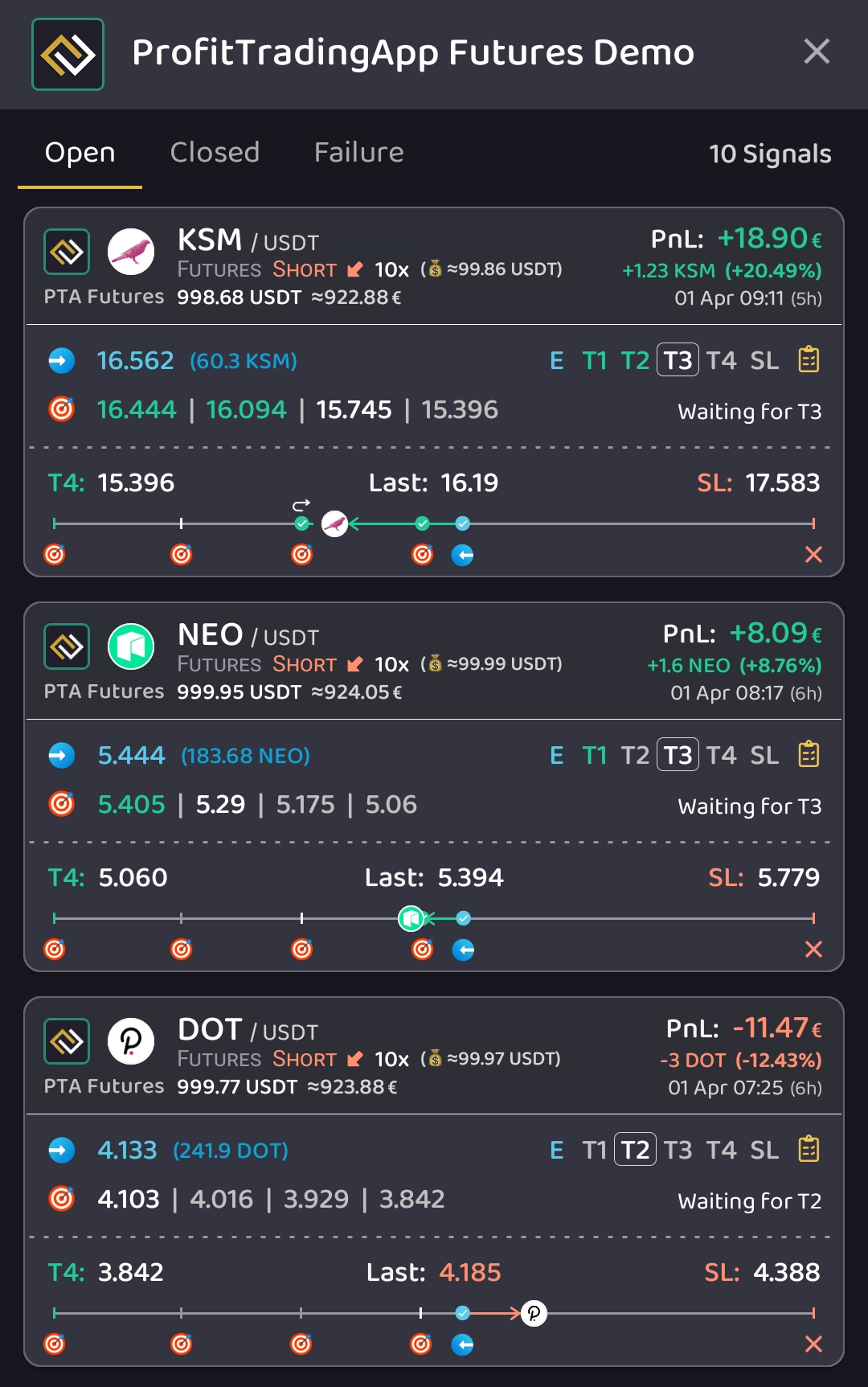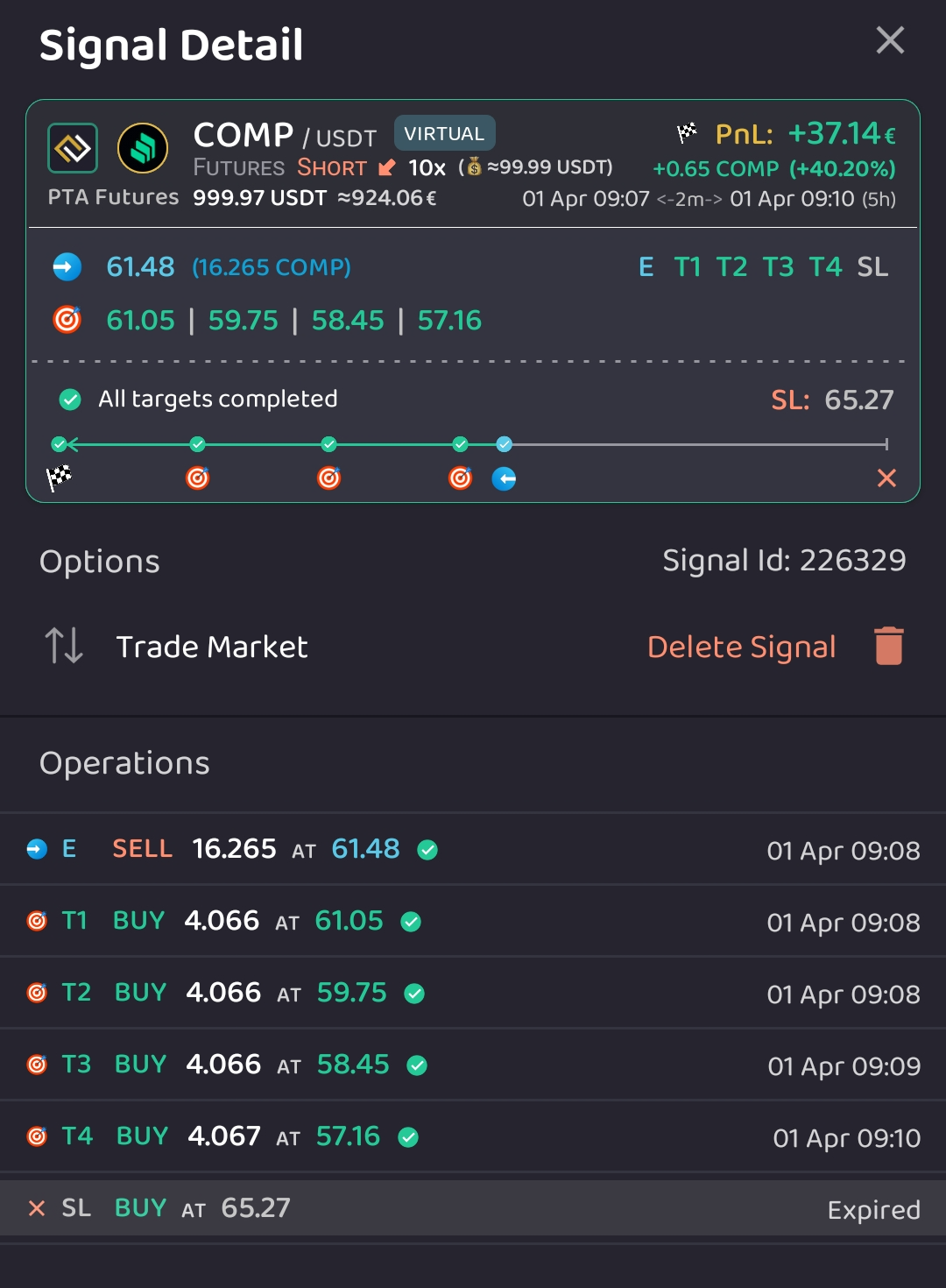Copy Signals User Guide
Introduction
Copy signals from hundreds of available channels, for both beginners and experts, it's really easy to use. With a few steps you can start trading signals automatically. These are the required steps:
- Choose a Signals Channel
- Subscribe to the Channel
- Configure the Copy Parameters
- Create your Exchange API Keys
- Track your Copies and Profits
1. Choose a Signals Channel
The first step is choosing a Telegram Channel from the Marketplace. You can find the Marketplace in the following location inside the app: CopyTrading Section -> Signals Tab.
The list shows the channel icon and name along with a short description. You can find info about number of subscribers, type of signals, review available and channel type.
You can find more info about the channels in the Telegram Channels section.
Just use the Search bar or scroll until you find your desired channel. Press any channel to see the channel details. You can quicky see info about the channel type, subscribers, signal types, etc.
You can find the full channels marketplace list in the Marketplace section.
2. Subscribe to the Channel
When a channel is selected, the Channel Signal detail will be shown as you can see in the image below. Press the Subscribe button to start the subscription process.
After pressing the Subscription button, you will be asked to choose between using Virtual or Real funds. You can use virtual funds to test a channel performance without risking your assets.
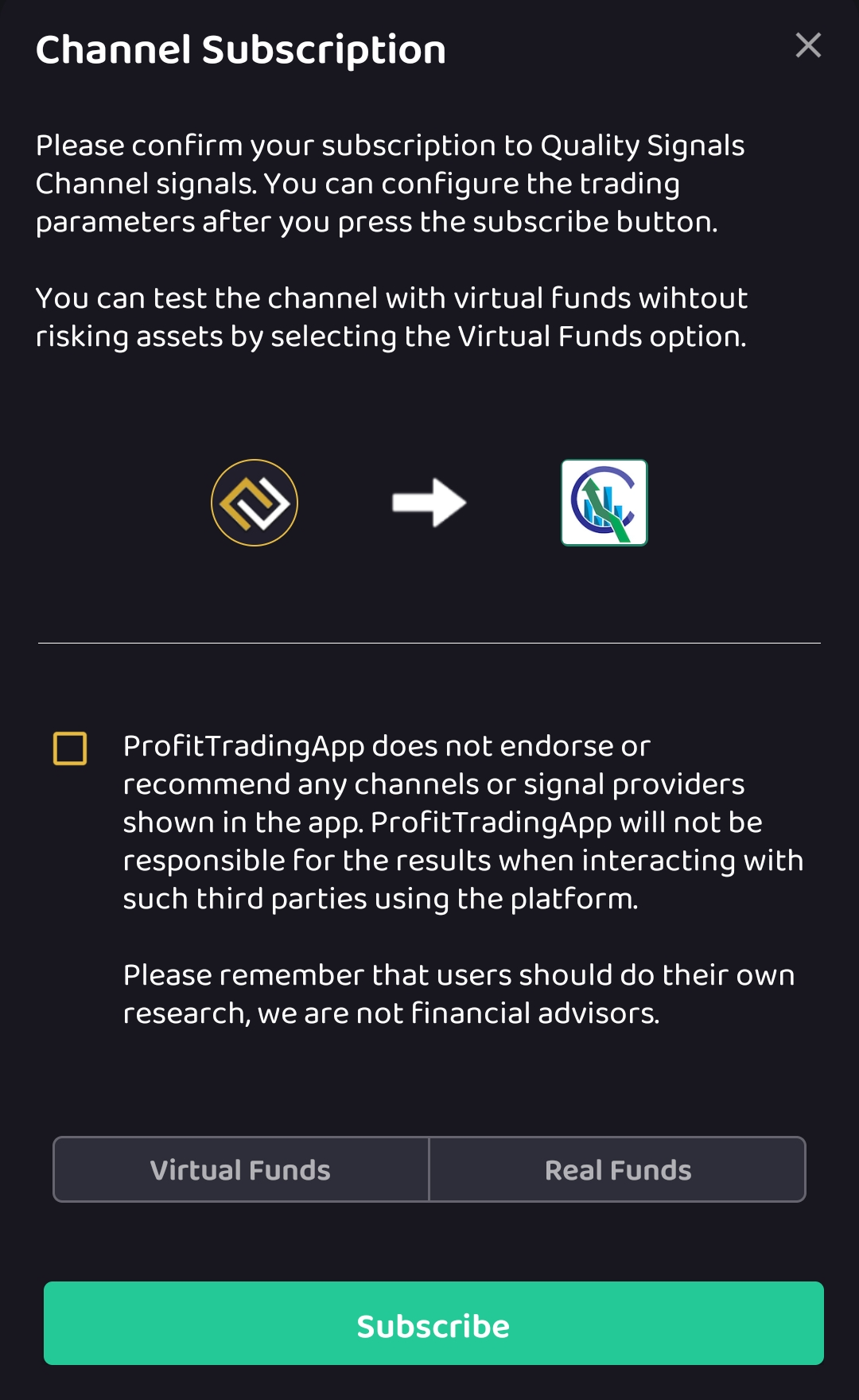
Press the subscription button again to start the subscription process. If you have still not connected your Telegram account, you will be prompted to connect it.
3. Configure the Copy Parameters
You can configure your copy trading service with several parameters including the following:
Trading Mode: Choose if you want to copy Spot or Futures.
Budget: The total amount to be used by the copy platform for this channel.
Amount per signal: The fiat amount you want to use for each signal.
Leverage: Choose the leverage to use. It can be either fixed or keep the current market leverage.
Stop Loss: Either define your custom stop loss percentage or apply the channel default stop loss.
Targets: Either define your custom targets percentage or apply the channel default targets.
Move Stop To Break Even: Enabling this parameter will make the platform to move your stop loss value to the entry price once the first target is filled.
Max signal targets: The maximum targets for your signals. A value of 0 will disable the limitation.
Max open signals: The maximum open signals at a time. A value of 0 will disable the limitation.
Max daily targets: The maximum signals per day. A value of 0 will disable the limitation.
Max daily invest: The maximum fiat value used per day. A value of 0 will disable the limitation.
Ensure min trade: Ensure that the min amount for a trade is used.
Close opposite signal: Close any previous opposite signel. For example if opening a Short signal, close any previous Long signal.
4. Create your Exchange API Keys
To connect your exchange account to your Copy Signals Account, you should create API Keys. If you already did it, you can choose a previously created API Keys.
Please refer to the Create API Keys section to find a guide about how to create your API Keys.
5. Track your Copies and Profits
My Channels
Once you have subscribed to a channel, you can track the profits and the copied signals.
You can find the following info:
- The first row shows the number of open signals and wins vs loses (8/2 in the image) and the current profits.
- The second row shows the number of finished signals and wins vs loses (3/2 in the image) and the closed profits.
- In the right part you can find a the current channel profits and a chart with its evolution.
- Lastly you can find the budged used for the current channel and the amount per signal.
If you select a channel, you can find several options:
Open Signals: Shows you the current open signals.
Closed Signals: Shows you the finished signals.
Copy Paramegers: Modify your copy parameters.
Pause/Continue: Will pauses/continues the signal copying.
Delete Copier: Fully delete the channel copy.
Reset Copier: Start the copying from scrach, deleting the stats.
See Channel: Show your channel detail.
If you select Open Signals, you will see a list of all your open signals. You can also see closed and failure signals for the selected channel.
If you select any signal, you can find a detailed report of all the orders executed.
My Signals
This section shows all your signals from any channel you are following. This is really useful to track every signals at a glance and see the profits in a global way.
Contact us on Telegram if you have any questions: @ProfitTradingAppAdmin
If you want to add any channel to the list, you can request it here: Add Channel Request